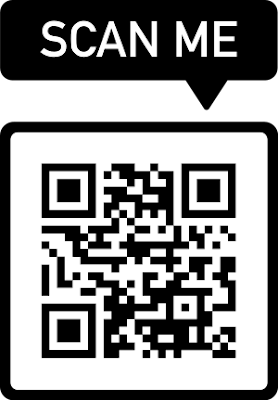 |
| QR Code for NurForUs Blog |
With the rapid advancement of digital technology and the unimaginable increase in the number of smartphone users, many people embrace the usage of the short system which served as a simple way to display a large amount of information in form of a single template, there the matter of creating a QR Code comes in handy ( which in other form referred to as Barcode).
What is a QR code
QR Code which stands for (Quick Response code) is encrypted data constituted with symbols usually in black and white colors holding information about a particular element such as product descriptions and prices.
QR Code is among the different types of barcodes developed in 1994 originally with black and white squares and a 2D structure, it can also be read in two dimensions (horizontally and vertically).
QR codes and barcodes can be decoded and read using a Smartphone camera and some Digital cameras attached to a computer.
The image below is a sample structure of a Barcode.
 |
| Barcode |
How to Create QR Code Using Your Phone
There are different methods to create QR code using mobile phones which includes:
Method 1: Using a Mobile app
Creating a QR code using a mobile app can be done in three steps;
Step 1: Download the QR code generator app:
There are many free and premium mobile apps for QR code generators, visit Google play or the app store and install any one you prefer. But beware of installing unsafe apps while downloading them on your smartphone.
Below are examples of mobile apps for generating QR codes:
- QR Monkey (100% free).
- QR scanner & QR code generator.
- QR Code Generator Pro.
- QRky.
Step 2: Select any type of element you want to create a code for.
Let's say you download the second one (QR scanner & QR code generator), open it, and tap create >>> tap plus sign in the upper right-hand >>> then select the element you want to create the code for.
Step 3: Enter the relevant details for the selected element and click done, your QR code will be successfully created. You can share with others and across various platforms.
Some apps have additional features like adding your brand logo, color customization, adding social media icons, changing shapes, adding frames, and many more features that make it uniquely yours and attract more scans.
These are the list of popular elements you can generate their QR codes by using mobile apps like " QR scanner & QR code generator" and websites.
Text: This is simply plain text which can contain up to 300 alphanumeric characters, it uses to encode some sort of plain text like instructions, item description, price, and business location.
Phone Number: you can make a QR code for your phone number, this code when scanned redirects to a phone dialer displaying your number.
SMS: Generate QR code for short messages. Once scanned it will open an SMS app.
Email: Create for email ID, subject, and body.
Website: for the website address, blog address, and a particular page or article.
VCard (virtual contact card): for encoding personal contact details to make it easier for sharing with others.
Social media platforms: you can also make a QR Code for each of your social accounts like Facebook, Instagram, Twitter, WhatsApp, LinkedIn, etc.
See the sample of the QR code for a Facebook account generated using the Chrome browser.
Other elements which you can generate their QR code include Location, Event, Wifi, Coupon, Bitcoins, Event, Pdf, etc.
This method is applied when making a QR code for anything related to web links such as a Facebook profile link, Twitter account link, Instagram, Facebook page or group, LinkedIn account link, Website link, Blog site link, website page, blog article, YouTube channel, or video, and so on.
To produce a QR code for any link using the Google Chrome browser follow these steps:
Step 1: find Chrome and open it in your mobile apps list or download it in Play or iOS store.
Step 2: open the link you want to produce the code for. If it's for your website, blog, or social media platforms like Facebook or Twitter you've to sign in to a home page.
Step 3: tap the three dots, then tap the share option in the drop-down menus.
Step 4: in the down menus, scroll right to the QR Code option next to Print and tap it.
Click download to save your QR Code.
A website like qr-code-generator.com is one of the best websites that allow you to create free QR codes for different types of elements. It also has an attribute called "Scan track" which allows you to track down your QR Code performance and credibility.
You can use the above web address or start directly from here. And select one type of the QR elements>>>enter the relevant details >>> tap Generate QR Code >>> customize your code >>> press save to download your QR code.
How to Scan QR Code and Barcode
- Open your phone camera.
- Tap the Google lens icon.
- Point your camera at the QR code or barcode and press the snap button, or import it from your device if it's available in your phone storage.
You will see a pop-up with the encoded details.
Read also: 10 additional things you can do with your phone camera
Method 2: Download a QR code scanner app. Generally, any QR code creator application can be used to scan any of the QR and barcodes respectively.
Some internet browsers like Chrome and Opera come with a feature that allows the user to browse the Internet by scanning a QR code.
- To do so, open your Chrome or Opera browser.
- In the search bar tap the QR code icon or Camera icon next to the mic icon.
- Then point at any QR code or Barcode and scan, and it will automatically search and pop up with what has been encoded inside.
Uses of QR code
A large amount of information can be encoded in QR codes, it is used for personal, business, and nonprofit organizations. Below are some of the uses of QR codes in different aspects:
You can create your personal information or contact card and attach your vCard QR code to it.
Also adding a Vcard QR code to a curriculum vitae (CV) for job seekers adds more value to it and increases your chances of getting a Job.
- A QR code containing coupons and special discounts can be attached to the sales flyers For business campaigns and advertisements.
- A customer can quickly access the list and price of each business commodity.
- To encode Information about the manufacturing and expiring dates of a particular product.
- A list of available food in restaurants can be encrypted in a QR code and fixed on the serving table for easiness of access.
- Customers can send feedback about particular services through SMS and email QR codes.
- For encoding a brief history and additional information about the services offered by a company.
- Display your company's Contact address and location.
- Items description and prices.
- Encode Coupons and special offers.
QR Code uses in Schools and Academic Institutions
- List of academic courses
- Academic calendar.
- School contact form.
- School history, address, and location.
- List of academic staff.
A WiFi QR code can be used for any public place where people can request access to have a WiFi network password such as banks, restaurants, Offices, shopping malls, schools, skills centers, clinics, etc.
You can make a QR code for your WiFi and fix it around your premises so that anyone can access it by just scanning the code.
In another welcome development, the most popular social media platform "WhatsApp" has developed a new feature called WhatsApp web where you can link your WhatsApp to your personal computer and be able to use it on both your mobile phone and computer. You can check out how to link a WhatsApp to your computer.
You can produce a QR code for your website or Blog link, this gives your audience seamless access to your website, and it will reduce the risk of losing clients through manual typing of the web address. You can also produce a QR code for individual posts or pages of your website and blog respectively.
By scanning the QR code, your client will be redirected to the URL page without doing any manual activities.
You can generate a QR code for all types of social media platforms (Facebook, Instagram, Twitter, LinkedIn, etc.)
Where can you find the QR Code
- In some book covers where the authors fix the International standard book number (ISBN) in form of a Barcode.
- QR Code can be printed on Vcard (Contact card) or business card which contains some additional information about the owner.
- In some transport tickets and receipts.
- At the entrance of some Hotels, restaurants, shopping malls, schools, and any other business location you can see a QR Code which gives you certain information by scanning it.
Quick Tip: QR codes can be of different colors, sizes, shapes, backgrounds, and or with some additional brand logo thus allowing it to be unique and increasing brand awareness.
Differences between QR code and Barcode
The Barcode was the same as the QR code in terms of encoding the information and displaying it in its original form when scanned with one of the decoding methods. It has been originated in the US in 1952. while the QR code was later developed in 1994 with advanced linear and two-dimensional (2D) squares.
QR code is faster than Barcode in terms of readability.
QR codes hold large amounts of information than barcodes.
It is noteworthy to know that taking precautions is always recommended in any things, if that is the case I hereby advised you to always exercise caution with your private information. Furthermore, avoid scanning the QR code or Barcode if you have suspicions.
Was this article helpful?
If yes please share with your friends.
If you have any questions let's know through the comment box.

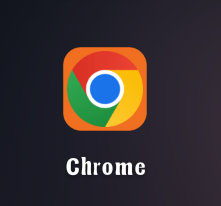

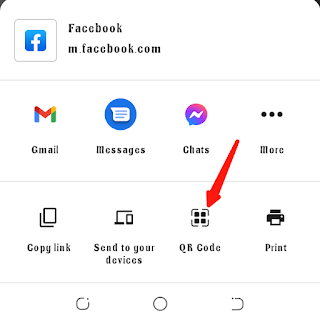



![Blog and Website Differences and Similarities [In Various Terms]](https://blogger.googleusercontent.com/img/b/R29vZ2xl/AVvXsEiUtthwSlnMXQkq-5Z2BfI47nkzVpwaFjrQMuVS3cMzaNYXKAq4uEUjWQyO_6sFLzQd3njkaQvanF24Dq1HMY8ldctmUH0nmvinCJUUb5F4u5tNyIbzwWAp2BiuCITGZ87KCLUZrIkBC8khZjGkTZQrerufDS-jnSQlIahSPyH0H7joFy8JIPDVliBr/w72-h72-p-k-no-nu/1674815589910logo.png.png)

![3 Best Browsers For Android Phones [Tested and Confirmed]](https://blogger.googleusercontent.com/img/b/R29vZ2xl/AVvXsEjCRf5Zv4oH-ozjIzE5KQn_UtZlbL67XXDF8cFY9f06iYtR_QrUb3vDCPuPtt35uyI-gj5ueASBKVsDyhpjnVt5GV_G4mJXypsJj-Bm2apH8210nbrrQUUgnxOurE55dVHfssJCQpAWmmg0tEUQopArCu4DzmiS8kynkI_Y7EJv7Z3-40KH1xsT5ReXgJo/w72-h72-p-k-no-nu/1688908227364logo.png.png)
0 Comments