If you are looking forward a way to protect your Facebook account against hackers and intruders, setting up two-factor authentication is a way out that favors many Facebook users with remarkable outcomes.
Asides from your Facebook login password, setting up two-factor authentication served as an additional security layer and proactive measure against any unwelcome actions that may befall your account.
Facebook has also followed the same path as other internet accounts like Google and Gmail for adding an extra security layer to users' accounts to reduce the risk of hacking them because many people have forfeited their long-term Facebook account for just not adding 2FA along with password security system of their account, although it's simple and takes only 2 to 3 minutes to accomplish.
Could you remember if you've been asked how many valuable things you've lost due to some negligence and with the fact that you can secure them in no time?! Yet your answer might be "zero", but for sure someone's answer will be "countless"
Facebook hacking becomes prevalent these days, if you hadn't once been a victim, sure you'd known about somebody who suffers from a Facebook account hack.
Once you read this piece don't hesitate to head up to your Facebook profile and set up two-factor authentication. We always say "prevention is better than cure".
How to set up Facebook's Two-Factor authentication
To set up 2FA on your Facebook account follow these simple steps:
Sign in to your Facebook account.
Tap your small profile picture in the upper right.
Scroll down and click Settings & privacy.
Tap settings In the drop-down menu.
Scroll down and tap Security and log in.
Tap Two-factor authentication.
Select one out of the three methods of authentication, click continue, and follow the prompt instructions.
Let's assume you select the second method ( Text message SMS), then choose one of the existing mobile numbers in your Facebook account or tap "add a phone number" to add a new one, then tap continue.
You will receive a six digits code via SMS, enter it, and tap continue.
Re-enter your Facebook password to finish setting up your 2-factor authentication.
By then you successfully turned on your Facebook 2FA.
Note: the number you choose will always be used to send you a verification code unless you change it, so use your favorite and most active phone number.
See also: How to set 2-step verification on Google and Gmail account
What next after setting up Facebook's two-factor authentication
After you turned on 2FA Facebook will ask you to provide a login code if they noticed any login attempt into your account from an unrecognized device or browser, thus making them confirm that you are the real owner of the account.
A login code will be sent to your phone number which you used during setting up the 2-step verification.
There is also an alternative way to log in with 2FA if you couldn't able to get an authentication code via your phone number, this often happens if your phone is not available to you. I will explain the alternative methods in the next couple of minutes.
How to login to Facebook with two-factor authentication
After you set up 2-factor authentication in your Facebook, any time you attempt logging in from a new device or browser, you would receive a short message via your phone number with four digits code, input those codes to verify your ownership and your login will be successful.
Let's say you visit a cafe or use a third-party's mobile phone to log in to your account, Facebook will suspect that someone else is trying to access your account, therefore, it will mark that device or browser as unrecognized, and will instantly send you a verification code via an SMS which you had to put before you could log into your Facebook profile.
It is also worth knowing that even on your phone device which you normally use for a long time, sometimes Facebook will request 2-step verification to log in after you signed out, this is to ensure maximum security of your account.
How to add backup methods for Facebook's two-factor authentication
There are different backup or alternate methods to add that help in case you couldn't authenticate with two-factor.
Those methods are:
1. Recovery codes: These are the series of 20 different codes you will generate so you can use them to log in if you lose your phone or can't receive a verification code via text message or an authentication application.
This method is the most simpler among others. It also doesn't require using a third-party application.
These codes can be generated after you turn on 2-step verification.
Just click on recovery codes >>> enter your login password >>> then tap continue.
Copy and keep your codes in a safe place, each code can be used once.
2. Authentication application: A mobile app such as Duo or Google authenticator is used to receive login verification codes.
3. security key: this is a physical hardware device like USB which can be used to access your Facebook account.
As we earlier mentioned "prevention is better than cure", and so is the issue of setting up two-factor authentication on your Facebook account which is a simple task to accomplish, and will surely reduce the risk of losing your account which you spent several years with tremendous effort to build. The worse part of it is one may hide behind your personality and do indecent activities with your Facebook account which in turn may degrade your morality.
Do you have any questions about this article?
Share your opinion or questions in the comment box below.
Also, remember to share this article on your social media handles for others' benefit.
NEXT
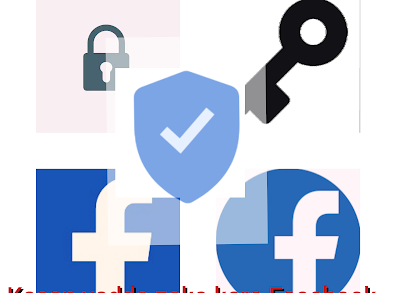
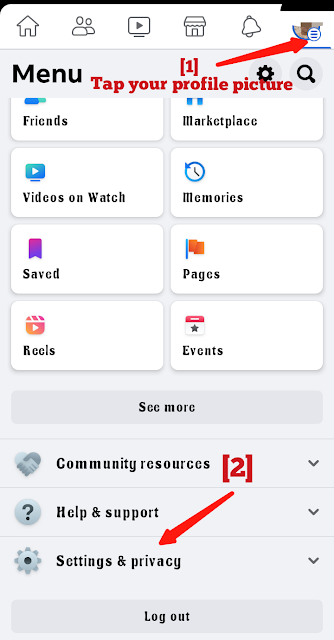



![Blog and Website Differences and Similarities [In Various Terms]](https://blogger.googleusercontent.com/img/b/R29vZ2xl/AVvXsEiUtthwSlnMXQkq-5Z2BfI47nkzVpwaFjrQMuVS3cMzaNYXKAq4uEUjWQyO_6sFLzQd3njkaQvanF24Dq1HMY8ldctmUH0nmvinCJUUb5F4u5tNyIbzwWAp2BiuCITGZ87KCLUZrIkBC8khZjGkTZQrerufDS-jnSQlIahSPyH0H7joFy8JIPDVliBr/w72-h72-p-k-no-nu/1674815589910logo.png.png)

![3 Best Browsers For Android Phones [Tested and Confirmed]](https://blogger.googleusercontent.com/img/b/R29vZ2xl/AVvXsEjCRf5Zv4oH-ozjIzE5KQn_UtZlbL67XXDF8cFY9f06iYtR_QrUb3vDCPuPtt35uyI-gj5ueASBKVsDyhpjnVt5GV_G4mJXypsJj-Bm2apH8210nbrrQUUgnxOurE55dVHfssJCQpAWmmg0tEUQopArCu4DzmiS8kynkI_Y7EJv7Z3-40KH1xsT5ReXgJo/w72-h72-p-k-no-nu/1688908227364logo.png.png)
0 Comments