Sometimes you might accidentally install an application that you may not be interested in. Or you bought a secondhand used PC and found some worthless application that may interrupt its well-being. And many other reasons that may impose you to uninstall a program from your Computer including serious Virus attacks, the laziness of the computer in performing certain tasks, wanting to increase the volume of PC's local drive.
There are different methods to uninstall a program/application from computer windows. But beforehand, let me answer one important question concerning the removal of a program from windows.
Read Also: How to show hidden files and folders on PC windows
Why can't I Uninstall apps on my computer?
If you attempt several ways to uninstall a program from a windows PC and you encounter some problems it means the program is manufacturer's made which is inbuilt into computers and can not be removed from it. Then the only option left for you is to do a program repair or change instead of uninstalling it.
The need to do a program repair/change arises when the software app is misbehaving or not running correctly on your PC.
Read Also: Tips to prevent your Computer from getting Viruses
How to uninstall, change, or repair program In PC Windows
We have three simple methods for uninstalling programs from computer windows as follows:
Method 1: through Control Panel
To uninstall, change or repair a software application in your personal computer through the control panel follow these simple steps;
• Press the Windows logo on your keyboard;
• Open the search box and type <control panel> then press enter;
If your control panel mode is on category view you will click on Programs. And if it is on icon view then Navigate to < programs and Features > and hit enter ;
A window containing the list of the whole installed programs on your PC will show up. To uninstall, change or repair any software, select it from the list and then click either of the options: Uninstall, Change, or Repair, and follow the prompt instructions.
Method 2: press your Windows key to open the start menu and type "This PC" or "Computer" in a search box then press enter.
Your PC windows explorer will pop up like in the below screenshot.
In the top options of windows explorer, navigate to uninstall and click on it, you will be redirected to a window containing all your installed programs.
Select the application you want to remove.
click uninstall and follow the prompt commands.
Method 3: press your windows key to open the windows start menu.
Then find the software you want to remove from the list of your applications, click All Programs, and scroll down to see all the installed applications.
After you select it, then right-click on it and click uninstall.
Short meaning of the Terms Uninstall, change, and repair for PC programs
Uninstall: This means the program and its residual junk will be removed completely from your computer. You would not be able to access it after removal unless otherwise, you reinstall it.
Repair: This is a solution to computer programs or applications not running correctly,
this method helps you repair installation errors in the program and fixes missing or corrupt files, shortcuts, and registry entries.
Meanwhile not every computer program is subjected to repairs. To know whether the application admits repair click on it and look at the option next to uninstall in the windows navigation bar.
If the repair did not work then remove the program from the computer and reinstall it.
Tips: You would need to restart the computer after uninstalling or repairing certain programs/applications from windows to allow the smooth operation of your system.
Change: In This option, you will change how features are installed.


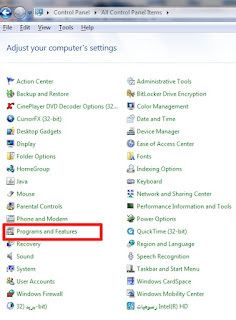
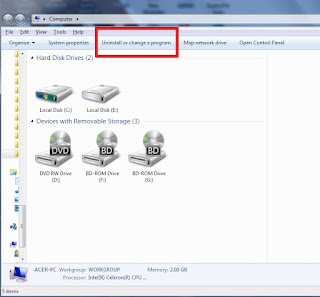
.jpeg)




![3 Best Browsers For Android Phones [Tested and Confirmed]](https://blogger.googleusercontent.com/img/b/R29vZ2xl/AVvXsEjCRf5Zv4oH-ozjIzE5KQn_UtZlbL67XXDF8cFY9f06iYtR_QrUb3vDCPuPtt35uyI-gj5ueASBKVsDyhpjnVt5GV_G4mJXypsJj-Bm2apH8210nbrrQUUgnxOurE55dVHfssJCQpAWmmg0tEUQopArCu4DzmiS8kynkI_Y7EJv7Z3-40KH1xsT5ReXgJo/w72-h72-p-k-no-nu/1688908227364logo.png.png)
0 Comments