The presence of large space on the computer's internal storage matters to many users, but if you are not the first person to use it you might not have known there are hidden files and folders that eats the computer's memory.
You might even purchase a fairly used or second-hand computer and found out that the number of available Gigabytes written on its local disk drive is less than the total number of Gigabytes contained in the files and contents of that PC, that may happen as a result of the presence of hidden files and folders that needs some little procedures to be shown. No matter how you try searching throughout the computer you won't be able to see those files or folders that have hidden attributes and they keep dominating the storage space. This issue usually confuses many people who buy second-hand used PCs, they keep asking what things swallowed the space of the PC's internal storage. Where is the so-called available space? Was this computer really genuine?
Some even risk formatting the computer's storage to find the solution.
Folders, files, and drives that are hidden on a computer could be viewed and restored without formatting your PC's ROM. Here we have a simple procedure that helps you successfully unhide and show such hidden files and folders on your PC's windows.
Also Read: How to uninstall programs and apps from pc windows
What are hidden files/folders on the PC
These are the files on the PC's storage that can not be seen or modified, and they dominate their originally hosted place.
Every hidden file stays in its original folder and can not be viewed, modify or delete unless the hidden attributes are removed from it. Hiding files or folders on a computer will not only make them disappear but also not prevent them from taking up storage space or existing on the PC. Though they'll be deleted together with other viewable files by doing general disk formatting.
Steps to View Hidden Files in a Computers Windows
A control panel is a place for general settings of computer systems, from there you can modify the folder settings to find all hidden files and make them viewable by following these steps:
1. If you have a "control panel" shortcut on your computer just double-click on it to open your PC settings.
Or Press your computer Windows key on your keyboard to open your computer start button;
2. Open the search box and type "control panel" and press enter.
3. For Windows 7 Navigate to <folder options> and double-click on it. For other Windows you will first click on "Appearance and personalization" then you find the folder options tab, click on it.
4. Navigate to <View> at the top left corner of your window right to the General tab.
5. Under the view, scrolls down to <advanced settings>.
6. Under the advanced settings click on < Hidden files and folders >, and select Show Hidden files, folders, and derives.
7. Then click on < Apply > to save your settings and click <OK > to close the window.
All your PC hidden folders, files, and derives would be displayed on their former locations respectively.
What is the essence of showing hidden files on PCs
- To recover some missing files.
- To increase the volume of internal storage.
- To discover and delete unnecessary files and folders on the PC.
- To keep the computer safe by displaying any files or folders that are infected with viruses and deleting them.
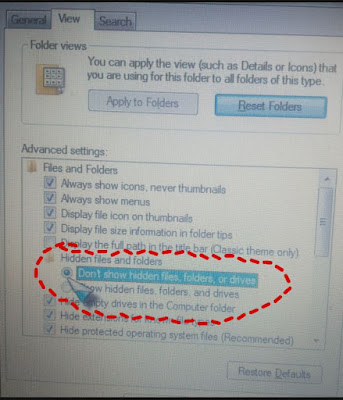


![Blog and Website Differences and Similarities [In Various Terms]](https://blogger.googleusercontent.com/img/b/R29vZ2xl/AVvXsEiUtthwSlnMXQkq-5Z2BfI47nkzVpwaFjrQMuVS3cMzaNYXKAq4uEUjWQyO_6sFLzQd3njkaQvanF24Dq1HMY8ldctmUH0nmvinCJUUb5F4u5tNyIbzwWAp2BiuCITGZ87KCLUZrIkBC8khZjGkTZQrerufDS-jnSQlIahSPyH0H7joFy8JIPDVliBr/w72-h72-p-k-no-nu/1674815589910logo.png.png)

![3 Best Browsers For Android Phones [Tested and Confirmed]](https://blogger.googleusercontent.com/img/b/R29vZ2xl/AVvXsEjCRf5Zv4oH-ozjIzE5KQn_UtZlbL67XXDF8cFY9f06iYtR_QrUb3vDCPuPtt35uyI-gj5ueASBKVsDyhpjnVt5GV_G4mJXypsJj-Bm2apH8210nbrrQUUgnxOurE55dVHfssJCQpAWmmg0tEUQopArCu4DzmiS8kynkI_Y7EJv7Z3-40KH1xsT5ReXgJo/w72-h72-p-k-no-nu/1688908227364logo.png.png)
0 Comments