As always new emerging technology comes up so is the development of the ultimate artificial ways that simplify the usage of mobile phone devices. Google Assistant is amongst the emerging artificial intelligence (AI) integrated within smartphones that assist users to easily operate them.
In this article, we are going to observe how to use Google Assistant on phones.
But foremost...
What is Google Assistant
Google Assistant can be reflected as the digital element of artificial intelligence that uses digital voice command and help smartphone users perform Google voice search through their phone devices or make a voice command to the installed mobile apps.
It is also part of the Google sub-products which you can access for free and without a Google account.
What Can Google Assistant Do
You can use Google Assistant to do many things on your mobile phone and smart home devices without a direct interface such as:
1. Do a voice Google search.
2. Open or close your phone application and manage your phone settings.
3. Set an alarm.
4. Make a phone call.
5. Set reminders and schedules.
6. Do a photo search using Google Lens.
7. Ask about your current weather.
8. You can use Google Assistant on your phone to send emails, read texts, and navigate to the nearest Restaurant, ATM, Bank, Bus stop, Hotel, Shopping mall, Filling station, etc.
9. Reply to text messages.
10. Play music.
11. Play games.
12. Control smart home devices even when away from home e.g you can turn off the lights by saying "turn the lights off"
and so on.
Phones that Support Google Assistant
Google Assistant was initially programmed on Google’s smartphones, the Google Pixel and Google Pixel XL. But later on, it becomes available on a smartphone with an artificial intelligence (AI) system. Even Samsung Bixby's smartphone users can now disable Bixby and use Google Assistant instead.
By now, almost all the recent Android and iOS smartphones with the Android 5 operating system and above support Google Assistant.
If you look for it on your phone and couldn't find it you can visit Google Play or iOS app store to install the Google Assistant app on your device.
Read Also: 10 Additional things your Phone Camera can do Aside picture snapping
How do I know if my phone has Google Assistant
Some Android phones come with a Google Assistant button separately. Usually the "left side button" of your device.
Alternatively, you can long press the "home button" of your smartphone, or tap the "microphone icon" in the Google search bar. If your phone has supported it, then you would see the Google Assistant window pop up as shown in the image below.
The image below illustrates the place you can find the Google assistant button on your Android phone. Look gently at the red button on the left side of the screenshot.
You can also search for the Google Assistant app on your mobile phone application list.
If you followed all the means but can't find it on your phone, you can visit the Play store or App store and download it.
How To Use Google Assistant
Before using Google Assistant make sure your phone is connected to the internet because it is not offline but it uses the internet connections to search on different websites and or locate places on Map.
• Simply press and hold your "Home button" for at least three seconds.
• Or press your assistant button if your phone comes with it.
A Google assistant window will pop up asking you "hi how can I help?".
Just tell what you want and it will automatically execute it for you.
See the image below:
Examples Of What You Can Search with Google Assistant inside your phone
After the Google assistant window pops up just try saying any of the sample commands below and see magic.
• Set me an alarm for 9 PM.
• Remind me of a meeting on Monday.
•Turn on the flashlight
• Open my Facebook app.
• Read my unread texts.
• Call my darling (if you have contact save with this name) etc.
Once you utter your command it will directly follow your voice and act upon it.
Examples Of What You Can Search with Google Assistant on Google search
• The nearest ATM.
• find me a Burger restaurant.
• The nearest Hotel.
• History of Trinidad and Tobago.
• What are the numbers of the planets?
• Who is the founder of Google?
• How to make online shopping?
• Where is the mountain Kilimanjaro located?
And many more, just speak out any of your questions and wait for a detailed answer from Google Assistant.
NB: Please note that Google Assistant searches for the results base on what it understands, so always use a clear voice and understandable language while using Google Assistant to make a voice command on your phone.
Read Also: Example of Phones that support 5G network



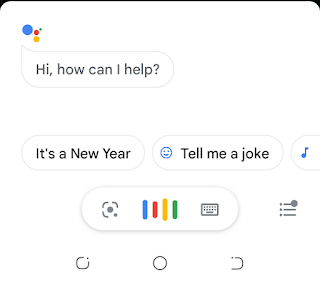




![3 Best Browsers For Android Phones [Tested and Confirmed]](https://blogger.googleusercontent.com/img/b/R29vZ2xl/AVvXsEjCRf5Zv4oH-ozjIzE5KQn_UtZlbL67XXDF8cFY9f06iYtR_QrUb3vDCPuPtt35uyI-gj5ueASBKVsDyhpjnVt5GV_G4mJXypsJj-Bm2apH8210nbrrQUUgnxOurE55dVHfssJCQpAWmmg0tEUQopArCu4DzmiS8kynkI_Y7EJv7Z3-40KH1xsT5ReXgJo/w72-h72-p-k-no-nu/1688908227364logo.png.png)
0 Comments