This article is an answer to the various questions that keep trending in media. The questions people ask include: is uploading files to Google Drive free? Is it also safe? how may I upload and save my documents/files in a safe place on the internet? Is there any free mobile app that I could use on my phone to scan and upload my educational credentials for future use? If I travel far away from my destination how could I be able to access a copy of my documents? And many questions related to this.
The "Google Drive" is the short answer to all questions I mentioned earlier.
Here in this article, we provide a comprehensive answer to all relevant queries such as:
- What is Google Drive and how does it work?
- How to upload documents on Google Drive using a mobile phone or personal computer.
- Is it safe to save documents on Google Drive?
What is Google Drive
Google Drive is a cloud storage powered by Google that enables users with Google accounts to upload and save files and documents in safe places and access them whenever they need.
How Google Drive Work
Google Drive works on both mobile phones and computers, it provides a user with 15GB of free cloud storage to upload files in many different formats such as PDF, docs, excel, spreadsheets, slides, video, audio, and more. A user can purchase an additional storage cloud if he exhausted his free one.
The files uploaded to Google Drive are stored in the cloud which is only accessible by the owners or someone who has the access to the Google account.
If you're using Google Drive on a PC you can enable auto-sync of a particular folder.
Any uploaded file has a specific link, which can be accessed by anyone shared with it.
How to Upload Files/Documents to Google Drive
Uploading documents to Google Drive can be done either by using a mobile phone or a personal computer. You can also use both kinds of devices to access and edit your documents on Google Drive as long as you have access to the Google account password.
Before you start anything Make sure you have an active Google account. If you haven't created it before you will need to sign up to Google and create your new account.
Because Drive is owned by Google, everyone who has a Google account has already been empowered with Google Drive storage. It's not any particular account that you will need to create before enjoying, but it's the thing that you already have as soon as you create a Google account.
If you use a computer to upload files to Google Drive you will type this address in your browser drive.google.com and on the next page you will sign in with your Google account.
Once you signed in, you will be prompted to your Google Drive dashboard. Click on "New" and select the type of file you want to upload.
Once the upload was successful, you can edit access permission to the file.
You can also copy the file link which you could share with others.
You will repeat the same thing any time you want to log in to your Google Drive on any computer. And you logged out once you signed out from your Google account.
On the other hand, if you are using Android or Apple phones follow these steps to save your documents on Google Drive:
1. Head to your Google play store or apps store on your mobile phone devices and download the Google Drive app.
2. After you successfully installed it, open your Drive app and choose the Google account you want to save your documents to if you have more than one account attached to your phone, but if you have only one then select it and continue.
3. Click on <Plus sign >in the down-left corner of your app and select Upload to take files directly from your phone storage if you already have them in your phone memory.
4. Or select < Scan > to snap a picture of your document using your device camera.
5. There you can customize your uploaded photos before saving them.
You can crop to resize it by clicking on the crop icon under your photo.
To change the document orientations click on the icon next to the crop tab.
You can add as many photos as you wish by clicking on the small plus sign (+) icon under your photo.
Tap on the color panel to choose whether to convert the photo's color to black and white or change its original color to another.
6. Once you finish editing your photos tap on <save >.
7. Once saved, a window will show up, there you can rename your Document, select the Google account you will save to, select the folder from your phone storage in which you will save your document, and tap on <save> to start uploading your documents to Google Drive.
After some moments your photo will be uploaded depending on its size and internet speeds.
After your photo has been successfully uploaded and saved, you can share it with others, make it available offline, print it, and more.
The images below show the options you will see after successfully saving your document to Google Drive. Tap on the three dots pointed with a red arrow to open such options.
What a Google Drive can do for you?
Here are some features and what Google drive can do which make it special and the most popular cloud storage for saving documents.
- Safety of your documents: your files are password protected, and only you can access them using your Google account.
- Upload your preferred files in any format easily from your mobile phone or computer device's local storage.
- Scan your files/documents using your phone camera and upload them directly to your Google Drive.
- Allow you to crop the document's size before uploading them.
- Enable you to choose between landscape and portrait orientations of the photos before uploading them to Drive.
- Save the files/documents in PDF format.
- Save or download the uploaded documents for offline use.
- It enables modification of the colors of photos from one color to another or from colorful to black and white.
- You can access your saved doc files everywhere, any time using any phone device or computer.
- Users can upload up to 15G files to a Google drives free storage. If you exhausted your free storage and need additional you could purchase it from Google.
- Users can print out or share their uploaded files with another user.
- One user can use different Google accounts each with free 15GB storage to upload and save files separately in Google Drive.
Note: Only Google's email account ( Gmail account) is acceptable to enjoy using Google Drive.
Learn here: How to create Google and Gmail account
Is Google Drive Safe?
With Google Drive, your files are uploaded to a safe place and with optimum security, no one could have access to it because it was a password-protected doc.
You can use another phone device or computer to access and print your saved Google Drive files, you are only required to sign in to your Google account.
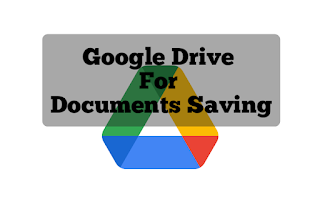

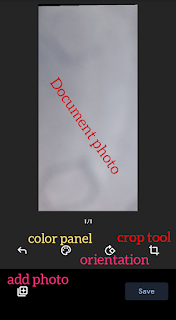
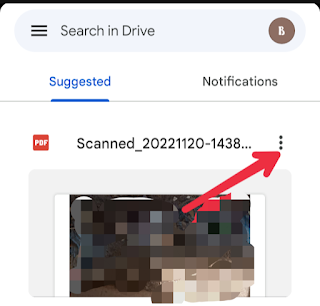
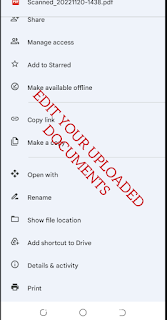


![Blog and Website Differences and Similarities [In Various Terms]](https://blogger.googleusercontent.com/img/b/R29vZ2xl/AVvXsEiUtthwSlnMXQkq-5Z2BfI47nkzVpwaFjrQMuVS3cMzaNYXKAq4uEUjWQyO_6sFLzQd3njkaQvanF24Dq1HMY8ldctmUH0nmvinCJUUb5F4u5tNyIbzwWAp2BiuCITGZ87KCLUZrIkBC8khZjGkTZQrerufDS-jnSQlIahSPyH0H7joFy8JIPDVliBr/w72-h72-p-k-no-nu/1674815589910logo.png.png)

![3 Best Browsers For Android Phones [Tested and Confirmed]](https://blogger.googleusercontent.com/img/b/R29vZ2xl/AVvXsEjCRf5Zv4oH-ozjIzE5KQn_UtZlbL67XXDF8cFY9f06iYtR_QrUb3vDCPuPtt35uyI-gj5ueASBKVsDyhpjnVt5GV_G4mJXypsJj-Bm2apH8210nbrrQUUgnxOurE55dVHfssJCQpAWmmg0tEUQopArCu4DzmiS8kynkI_Y7EJv7Z3-40KH1xsT5ReXgJo/w72-h72-p-k-no-nu/1688908227364logo.png.png)
0 Comments