If sharing updates to the Facebook story is your passion, or if you are a content creator then reading this post to the end would effectively enlighten you with an immense awareness concerning your posting carriers. In this post, we reviewed the most questionable matter regarding Facebook stories which is how to post a clickable link to a Facebook story including website updates, blog posts, YouTube videos, and many more links.
What is a clickable link
The word "clickable" was originally derived from the combination of two words "click" and "able" meaning that the link is flexible and by clicking on it you would be redirected to a certain place.
For example, look at these two different links
1.
https://nurforus.blogspot.com/2023/01/recover-deleted-contacts-android-phone.html
2. https://nurforus.blogspot.com/2023/01/recover-deleted-contacts-android-phone.html
Those links are the same alike but what makes them different was clicking ability, the former one was clickable and the latter was not.
if you tap on the first link it would lead you to another post in this blog because I made it in form of clickable. But the second one is as rigid as ordinary text, even if you attempt clicking it thousands of times it wouldn't take you anywhere because I didn't add link attributes in it, hence it is not clickable.
Generally, clickable links come with colored and underlined text as in the example above.
Now that you know the concepts of our main topic let's show you the way you can share a clickable link to your Facebook story.
How to add a link to the Facebook story
Copy the above link and paste it into any browser, and replace the text with green color (story link) with a link that you want to share. For example, if am going to share this blog post I will make it like this https://m.facebook.com/sharer.php?u=https://nurforus.blogspot.com/2023/01/add-clickable-link-to-facebook-story.html
I will copy them all to my browser search bar and hit the search button.
Once done, a new screen will prompt, then tick on the small circle next to your story, and click "post".
Your link will instantly be posted to your Facebook story.
Method 2: Using the Facebook app
Once you post a link on your Facebook News Feed tap the "Share" button, then select "Share to your story", and tap "Share now"
Method 3: through WhatsApp
You can use your WhatsApp To share your link to your Facebook story since both Facebook and WhatsApp are interrelated to each other and allow cross-posting.
• First copy the link you want to share to your clipboard.
• Open your WhatsApp and navigate to a status tab which is next to the "chat" option and then tap on a black pen icon next to the camera icon in the down right-hand corner of your WhatsApp.
• Now paste your link and share it first to your WhatsApp status.
• Once done, click on the 3 dots that are placed horizontally in the top right corner of your WhatsApp.
• A new page with another 3 dots placed vertically will show up, then click on that dots icon, you will see the < share to Facebook story > option just click on it.
WhatsApp will redirect you to your Facebook story.
• Click on < Share Now> and your link will automatically be posted to your Facebook story. If you open your app you will see your link already in your story.
Also read:
- Blocked from doing something on Facebook? Here is the solution
- How to secure your Facebook account with two-factor authentication
- How to turn on Professional Mode on your Facebook Profile
- How to Limit Facebook data usage
- How to download videos from Facebook
How to Share Your YouTube Video to Facebook Story
You might create YouTube video content and want it to be more public, and even you can help someone post his content in your Facebook story to attract more audience. Then let's see some guides to do so:
• Just open any YouTube video you want to share and click on < Share button >, it will pop you with a small window containing different social media Options just click on the Facebook logo.
A new page will open with an option to either share to the news feed or your story.
• Check the box left to < your story > to select.
• Tap < post > and your video link would automatically be posted to your Facebook story.
Conclusion
Sharing a link to a Facebook story directly from the Facebook application is only possible if you have a Facebook page, but for an ordinary Facebook profile, there is no option to add a clickable link to your story unless otherwise, you use one of the above methods.


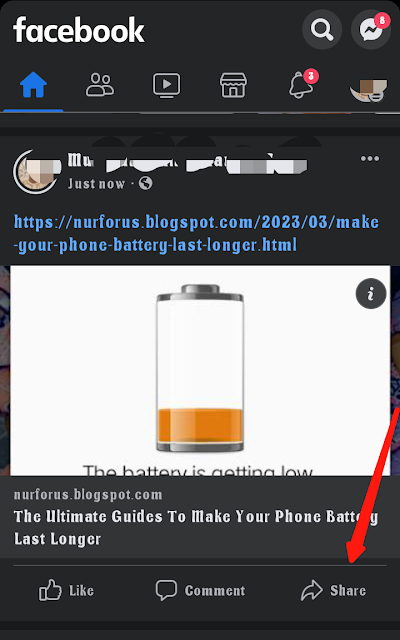

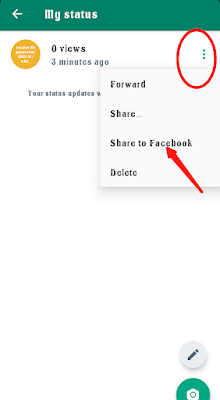
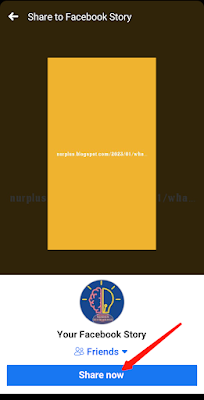
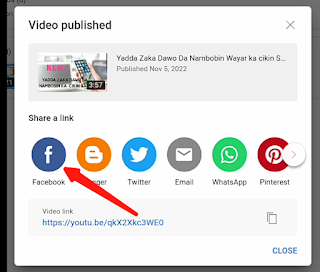
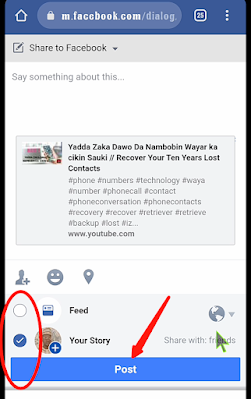




![3 Best Browsers For Android Phones [Tested and Confirmed]](https://blogger.googleusercontent.com/img/b/R29vZ2xl/AVvXsEjCRf5Zv4oH-ozjIzE5KQn_UtZlbL67XXDF8cFY9f06iYtR_QrUb3vDCPuPtt35uyI-gj5ueASBKVsDyhpjnVt5GV_G4mJXypsJj-Bm2apH8210nbrrQUUgnxOurE55dVHfssJCQpAWmmg0tEUQopArCu4DzmiS8kynkI_Y7EJv7Z3-40KH1xsT5ReXgJo/w72-h72-p-k-no-nu/1688908227364logo.png.png)
0 Comments