In December 2021 Facebook has come up with a new feature that allows users to turn their Facebook profile into professional mode and enjoy some proficient tools such as the unlimited number of followers and monetization opportunities that can help in generating income.
Before the introduction of this feature, Facebook users could only use Facebook pages to build a public presence for their business firms. But this new professional mode for profiles has come to work just like a substitute for the Facebook page. In this article we will discuss how to turn on professional mode on your Facebook profile, subsequently, you will learn how to turn it off and use your ordinary Facebook profile if you feel not like to use it.
What is Facebook Professional Mode
Is a new mode that allows a Facebook user to use professional tools and build a public presence through his Facebook profile.
Unlike the typical profile, this mode allows eligible creators to earn revenue from their Facebook account, and their content can be seen by anyone (if they published it as public), also they can be followed by anyone on Facebook.
In a nutshell, enabling professional mode is adding new tools to your Facebook profile that make it unique so that you can expand your public presence and earn money as a creator.
Also Read: How to sell or buy from Facebook Marketplace
How to turn on Facebook Professional Mode
You can quickly activate professional mode on your Facebook profile as long as you're logged in, just follow these steps:
1. Log into your Facebook account.
2. On your dashboard tap your profile picture on the top left-hand side.
3. Tap the menu (three dots) under your profile header.
4. On the next page scroll down and tap on "Turn on professional mode".
5. On the next screen tap "Turn on"
6. And follow the further instruction to complete setting up your profile. By then you successfully turn on a professional dashboard with added proficient tools.
How to turn off Professional Mode on Facebook
You can turn off this feature at any time you are not interested in it, and these are the things that you may expect after you turn off professional mode on your profile.
- Your Facebook profile will remain unchanged and you will not lose your previous friends and followers.
- All your insights will be gone.
- You will not generate income until you enable this feature again, but if you have a pending payment you'll be paid.
To disable professional mode log in to your Facebook account and follow these steps:
1. On your dashboard tap your profile picture on the top left-hand side.
2. Tap the menu (three dots) under your profile header.
3. On the next page select "Turn off professional mode"
4. On the next screen tap "Continue".
5. Finally, tap"Turn off" and your profile will quit professional mode.
Exclusive Features of Facebook Professional Mode
These are some exclusive bonuses that you can enjoy only if you enabled this feature.
- Switching from a Facebook profile to a professional dashboard.
- Monetization opportunities.
- Reach out to many people.
- Unlimited number of public followers in addition to the 5000 friends.
- See the insights about your content and learn what your audience is more interested in.
- Option to share content publicly or to friends only.
Differences between Professional Mode and Facebook Page
- The professional mode is used to create a public presence within the same Facebook profile. While the Facebook page is used to create a public presence on a separate page.
- Many admins could be added to manage a Facebook page. While in the professional dashboard, only a profile owner can manage it.
- In the professional mode, you can select to share content publicly or with your friends only. Likewise, the page posts are public to anyone.




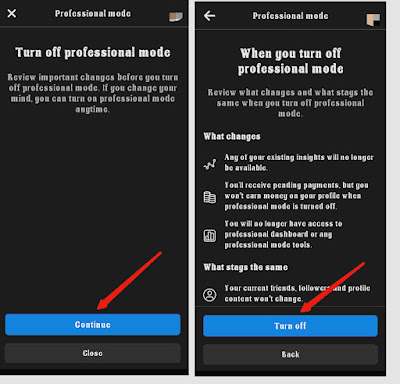


![Blog and Website Differences and Similarities [In Various Terms]](https://blogger.googleusercontent.com/img/b/R29vZ2xl/AVvXsEiUtthwSlnMXQkq-5Z2BfI47nkzVpwaFjrQMuVS3cMzaNYXKAq4uEUjWQyO_6sFLzQd3njkaQvanF24Dq1HMY8ldctmUH0nmvinCJUUb5F4u5tNyIbzwWAp2BiuCITGZ87KCLUZrIkBC8khZjGkTZQrerufDS-jnSQlIahSPyH0H7joFy8JIPDVliBr/w72-h72-p-k-no-nu/1674815589910logo.png.png)

![3 Best Browsers For Android Phones [Tested and Confirmed]](https://blogger.googleusercontent.com/img/b/R29vZ2xl/AVvXsEjCRf5Zv4oH-ozjIzE5KQn_UtZlbL67XXDF8cFY9f06iYtR_QrUb3vDCPuPtt35uyI-gj5ueASBKVsDyhpjnVt5GV_G4mJXypsJj-Bm2apH8210nbrrQUUgnxOurE55dVHfssJCQpAWmmg0tEUQopArCu4DzmiS8kynkI_Y7EJv7Z3-40KH1xsT5ReXgJo/w72-h72-p-k-no-nu/1688908227364logo.png.png)
0 Comments