Does streaming videos on YouTube repeatedly waste your internet plan? If you want to minimize your monthly budget on YouTube you just dwell in the right place, here we drafted an article that'll help you save data on YouTube and definitely relieve your grief.
YouTube become an inevitable place that millions of people visits because it provides them with almost all kind of videos they wanted and from different areas. The fact that videos constitute many megapixels makes them consume much data, unlike photos and audio which require less.
Does that mean YouTube is meant to be a place for only a high class of people? Absolutely NO. People with a low budget could also be able to stream videos on YouTube by adjusting certain settings that help in saving data while watching videos on YouTube.
Are you curious to know how much of your mobile data budget YouTube wastes? You might even want to know how much of your data is used up by watching one hour video on YouTube. This will be discussed at the end of this article.
But now let's begin with the main topic.
Also Read:
- How to reduce mobile data usage on your phone
- How to Limit Facebook data usage
- How to Upload video to YouTube
How to Save Data while Watching Videos on YouTube
Here we crafted nine useful tips that you may apply to save data on YouTube.
1. Enable Data Saving mode
Enabling this option is the first step in saving mobile data while watching videos on YouTube, it automatically adjusts the setting of certain features that aid in swallowing a huge amount of mobile data such as video quality and download quality and forces them to work in moderate conditions.
To enable data saving mode follow these steps:
Open YouTube > tap your profile picture in the top right corner.
Tap Settings > tap Data saving, and toggle on the right Blue slider.
2. Manually Reduce Video Quality
In this option, you'll manually adjust the quality of each video you play to the point that you'll reduce the usage of your mobile data. Once you play a video you can choose one out of the six video qualities that are more convenient for you.
The lowest quality is 144p which saved more data but with a low definition of the video, and 360p is considered the best choice if you want to conserve data and at the same time watch the video at the normal definition.
How can you choose video quality on YouTube?
Open YouTube and Play any of the videos.
Tap the settings icon in the top right corner.
On the next screen tap "Quality" > tap on "Advance" > then select your desired quality.
3. Select the Quality for each Video
This is almost similar to the previous method but slightly different. If you turn on this option, any time you play a video you'll see three different video qualities each showing the amount of mobile data to use up when played completely.
To enable it tap settings > Data saving > then scroll down and tap the blue slider right to "Select quality for every video"
4. Automatically reduce Video Quality (for all videos)
Here you'll select one set of video quality preferences that reflects both current and all the other videos you'll play on YouTube.
To set this head to your YouTube setting and tap on "Video quality preferences".
Under video quality on mobile network tick "Data saver".
5. Turn off Autoplay on the next Video
Autoplay means automatically playing the next video when you finished watching the previous one. This plays an ample role in sucking mobile data, and many people get embarrassed to see unintended video plays before they noticed it. Disabling this feature will help you limit mobile data usage while watching videos on YouTube.
In your YouTube settings tap "Autoplay".
Under Autoplay next video toggle off the blue slider right to "Mobile phone/tablet"
6. Disable Muted Playback in Feeds
Muted playback in feeds is the situation whereby YouTube videos automatically start previewing silently to kill your mobile data while browsing or scrolling to see more videos in the Home and subscription feeds.
While it is very annoying to see videos play before you order them you can still disable this feature to minimize your mobile data usage on YouTube.
Just go to Settings > General > tap Playback in feeds and select off, or set Playback in feeds over WiFi only.
7. Set a YouTube time Reminder
Sometimes you fell asleep while watching on YouTube, and the video will keep playing to waste your internet data. Since that happens unprepared you may need to set a particular time you expected to fall asleep for videos to stop playing, once the time is reached, the video will automatically stop playing to save your mobile data.
In addition to that, if your grief grows up about how long you spend watching YouTube videos and want to minimize your time on it you can set up a certain time frequency to take a break from it. For example, you can set up a reminder frequency to remind you to take a break every 30 minutes. This tactic helps me preserve a lot of my mobile data on YouTube.
To set a time reminder go to the YouTube settings > tap General, and select the type of reminder.
8. Manage Video Downloads
Downloading videos on YouTube is similar to streaming them, you can choose a lower quality for downloading any of them. Head over to settings > select download > click download quality, and select a quality that you see deem to reduce your mobile data usage on downloading YouTube videos.
You can also apply the download technique that preserves much mobile data, that is restricting video download over WiFi only.
9. Restrict Background uses
YouTube app uses much data in the background as long as you let your mobile data active, that is when you minimize or lock your phone screen and stop using the app. It uses your internet data to refresh and send you a notification in the background.
If you don't want this happens, you can stop it from running in the background as simple as these steps:
Open your phone settings > tap Network & Internet> Data usage > tap App data usage > toggle off the blue slider right to Background data.
How to check the amount of data consumed by YouTube
You can review whether YouTube is a major killer of your internet data and even compare before and after you have set up the data-saving procedures to see how much mobile data you could save.
To check how much data is consumed by YouTube on your Android head over to your phone settings.
Tap Network & Internet> tap Data usage > tap App data usage.
Scroll to YouTube and click on it. You can select a period to get the info on.
You will see the details as follows:
Foreground: this is the total data consumed while you're using YouTube.
Background: this is the data consumed the moment you close the app and allow it to refresh in the background.
Total: Foreground plus background data.
How much data does YouTube video use
Streaming YouTube videos have various qualities that determine how much data you may waste. There are about seven different video qualities each with different mobile data consumption. Below are their listing beginning from the lowest to the highest:
144p (1.90MB per minute)
240p (2.70MB per minute)
360p (4.40MB per minute)
480p (7.70MB per minute)
720p HD (14.50MB per minute)
1080p HD (27.61MB per minute)
2160p 4k quality (not supported by many phones)
We hope this article helped you learn how to save data on YouTube. If you still have any questions, please feel free to reach out to us in the comments section, and we’re always here to help.


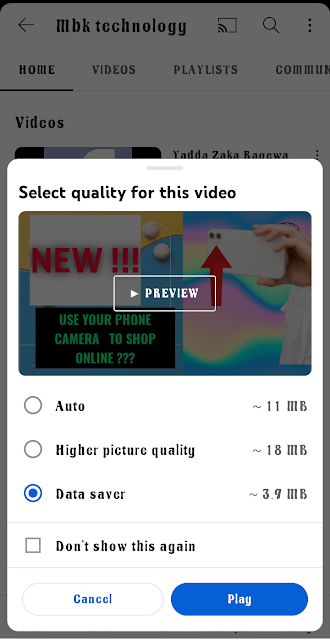
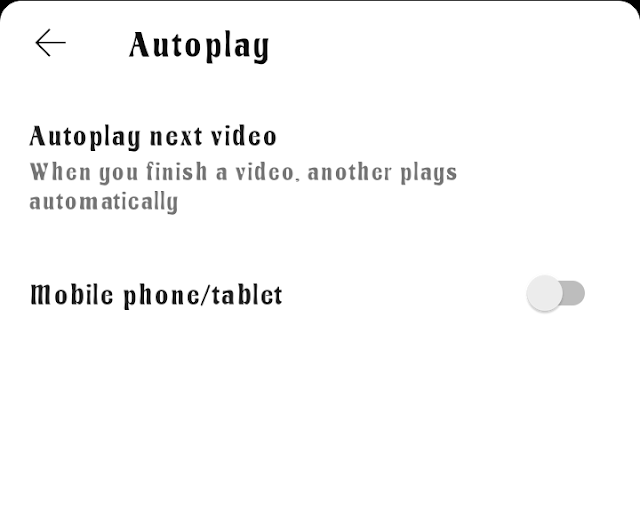
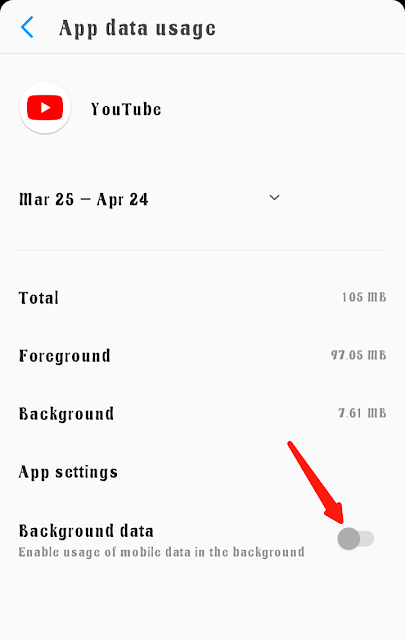
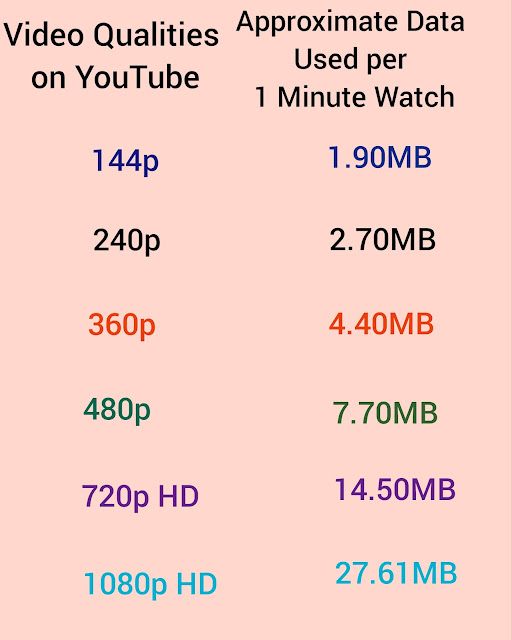




![3 Best Browsers For Android Phones [Tested and Confirmed]](https://blogger.googleusercontent.com/img/b/R29vZ2xl/AVvXsEjCRf5Zv4oH-ozjIzE5KQn_UtZlbL67XXDF8cFY9f06iYtR_QrUb3vDCPuPtt35uyI-gj5ueASBKVsDyhpjnVt5GV_G4mJXypsJj-Bm2apH8210nbrrQUUgnxOurE55dVHfssJCQpAWmmg0tEUQopArCu4DzmiS8kynkI_Y7EJv7Z3-40KH1xsT5ReXgJo/w72-h72-p-k-no-nu/1688908227364logo.png.png)
0 Comments