Are you wondering how you constantly received fresh information and notifications on your smartphone even when an app is inactive for a long time? Of course, this occurs as a result of that mobile app being allowed to work in the background using your phone resources (mobile data and phone charge) to bring updates that help you just like when you're actively using them, if not so you wouldn't get anything in return.
But, does that means you should keep all mobile apps in your phone work in the background? No. This may cause you a lot because it uses your mobile data and at the same time contributes to it draining your phone charge. Meanwhile, some of the apps that run in the background were not necessarily needed, hence you may need to stop them, but why? Just to conserve your mobile data and extend your phone battery's life. Here you will learn how to stop apps from running in the background on Android phones. But foremost what does background app means and why need to be restricted?
What is Background App
These are the mobile apps that keep working and refreshing when they are closed to feed the user with new notifications. They are actually not active but because they were allowed to work in the background, they perform several functions anytime a user turn on mobile data in his phone.
On the other hand, Foreground data is data used by a mobile app during an active session with it.
Why Restrict Background Apps
Two major reasons that may oblige you to prevent mobile apps from running in the background are:
1. Preserving your Mobile Data: Allowing highly consumable apps to use background data might be the reason why your mobile data depletes faster. When you feel that your mobile data usage has suddenly increased you can check the apps that are running in the background on your Android phone to see which app is wasting your cellular data, if you consider any mobile app not necessary you can restrict it to save your mobile data.
2. Preserving your phone charge: Although background apps do not use as much battery charge as the Foreground app do, stopping them from running in the background helps in conserving the phone charge, especially in phones with low-capacity battery.
How to Check Apps that Are Running in the Background
To preview which apps are currently running in the background on your Android phone these few steps will guide you:
1. Open your phone settings.
2. Tap System.
3. Tap Developer options.
4. Tap Running services.
You will see all the running apps, how long they take, and how much of the RAM they have used.
How to Restrict an App from Running in the Background
To stop an app from running in the background on your Android phone follow these simple steps:
1. Go to the phone settings.
2. Tap Network & Internet.
3. Tap Data usage.
4. Tap app data usage.
5. Select an app that you want to restrict and toggle off the blue slider left to the Background data.
Once done, the app will stop using your data in the background unless you lift the ban.
How to Enable Apps Background Data Usage
Since you know how to prevent an app from refreshing in the background it is worth knowing how to undo it because sometimes you may even want to enable background uses for a particular app on your smartphone, these are the steps for enabling an app to run in the background on Android phone.
1. Open your phone settings > tap Network & Internet > Data usage > App data usage > select an app that you want to make unrestricted > toggle on the blue slider left to the background data.
Once you are done, such an app will start using your mobile data in the background to refresh itself and brings the newest notifications even if you don't open it.
We hope this article helped you learn how to stop an app from running in the background on an Android phone. If you still have any questions, please feel free to reach out to us in the comment section, and we’re always here to help.
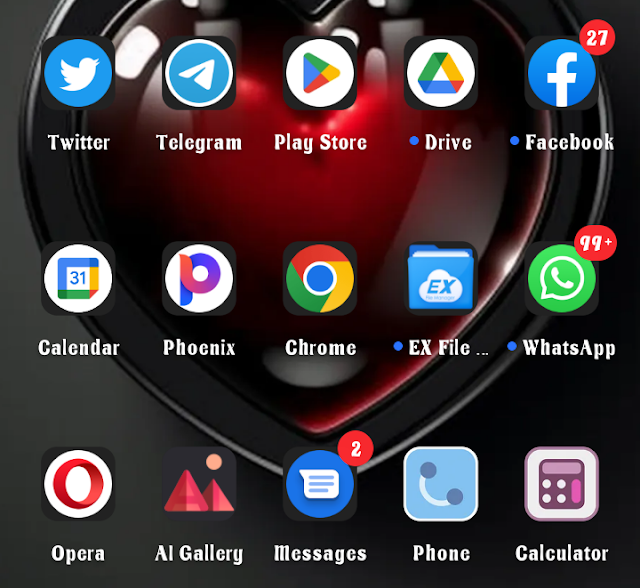

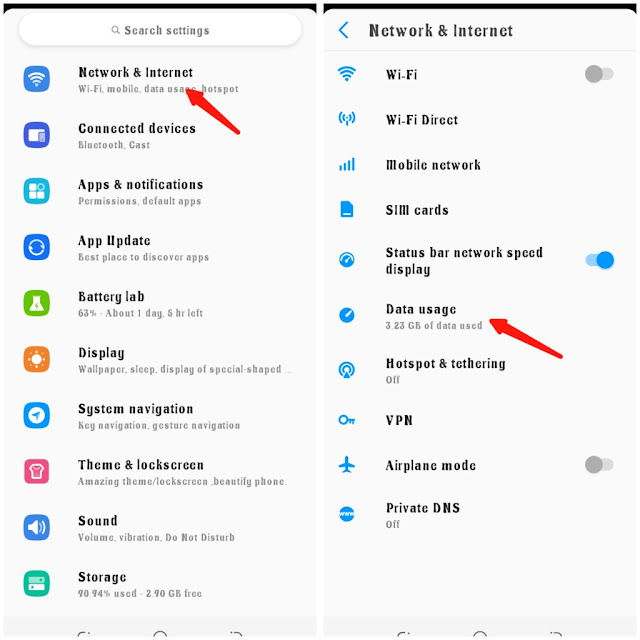
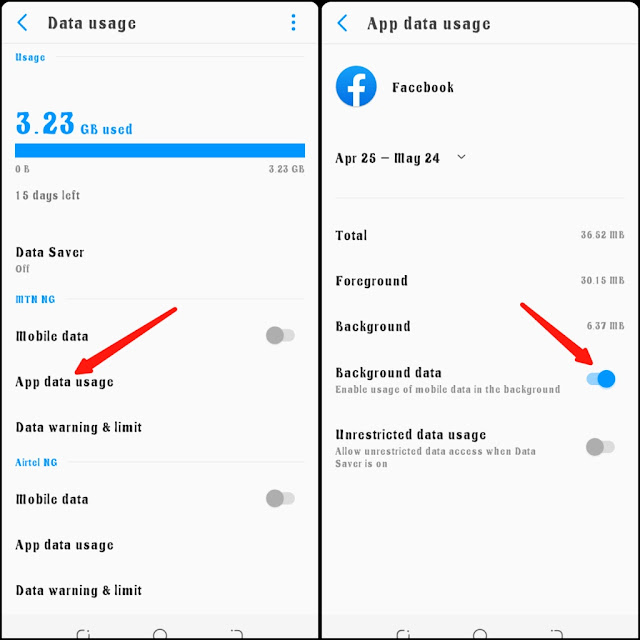




![3 Best Browsers For Android Phones [Tested and Confirmed]](https://blogger.googleusercontent.com/img/b/R29vZ2xl/AVvXsEjCRf5Zv4oH-ozjIzE5KQn_UtZlbL67XXDF8cFY9f06iYtR_QrUb3vDCPuPtt35uyI-gj5ueASBKVsDyhpjnVt5GV_G4mJXypsJj-Bm2apH8210nbrrQUUgnxOurE55dVHfssJCQpAWmmg0tEUQopArCu4DzmiS8kynkI_Y7EJv7Z3-40KH1xsT5ReXgJo/w72-h72-p-k-no-nu/1688908227364logo.png.png)
0 Comments