Many People complain about how Facebook limits friends to a maximum of 5000 only on a personal profile. Their questions have always been how can I accept anybody who wants to be my Facebook Friend without any limitations? However, there are some opportunities for Facebook users to accept anyone who wants to be friends with them. Converting your Facebook friends into followers is one of the best opportunities that help you reach a great achievement.
By turning your Facebook friend requests into followers you are open to new opportunities like automatically converting your old friend requests into followers, accepting more than 5000 Facebook friends, and allowing anyone on Facebook other than your friends of friends to follow you.
When you convert your Facebook friend to followers, anyone who wants to be your friend (especially those you don't know) will just click on the Follow button and automatically be your Facebook friend. He/she can enjoy anything your previous friends enjoy with you like seeing anything you post and can comment on it and many more.
What are the benefits of converting Facebook friends into followers
When you change add friends to follow button on your Facebook profile you unlock new opportunities including:
- Creating a public presence on your Facebook profile.
- Having an unlimited number of friends.
- Allowing anyone on Facebook including non-mutual friends to follow and interact with you on Facebook.
- If you want to promote your business you might not need to create a Facebook page, but turn your friend requests into followers to enable your business to go around and reached out to many people.
Steps to turn your Facebook Friends into Followers
Open your Facebook app and tap your profile picture at the top left-hand corner of your Facebook dashboard.
A new page will pop up, tap the menu (three dots) next to the edit profile tab. It will take you to your profile settings, and here is where the journey begins.
Tip: You can tap on the <view as> tab to preview your Facebook profile if somebody searches for you as a friend on Facebook which command would find, is it the <Add Friend> or <Follow> button?
On the initial Facebook profile, the command tab will always be <Add Friend>, but when you convert your Facebook friends into followers the button will change to <Follow>.
See the sample images bellow
First Stage: Editing the Privacy Policy Settings
Now as you see the sample. Then proceed by clicking on the first option ( Follows settings) and do the following changes to your <follow Settings>.
- Public post - tick on public.
- Who can see your followers on your timeline - change it to public.
- Public post comments - leave it on public.
- Public post notifications - tick everyone.
- Public profile information - tick public.
- OFF Facebook previews - toggle on the slider.
See the sample image below:
After that, you are done with follow settings head over to the next section.
Second Stage: Editing the Follow Settings
Go back to your Facebook dashboard and tap your profile picture in the top right corner.
Scroll down and tap "settings and privacy"
Tap privacy shortcuts.
A new page will show up, click on the last option that says "see more privacy settings".
Once you click on it, a page containing many options will show up. Just ignore all and scroll down to "how people find and contact you" then click on "who can send you a friend request" and change the setting to <friends of friends>.
Then go back and tap on <view as >to preview your Facebook profile you will now see the <Follow> button instead of <Add friend>.
Now that you have a good idea of how to convert Facebook friends into followers. It's the right time to test it on your Facebook profile. All your questions and recommendations are welcome in the comment section below. Feel free to share this guide with your social media handles.
Also Read:

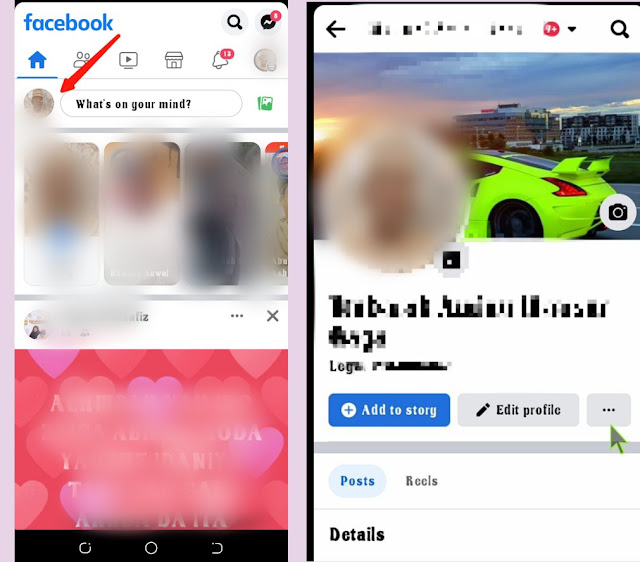

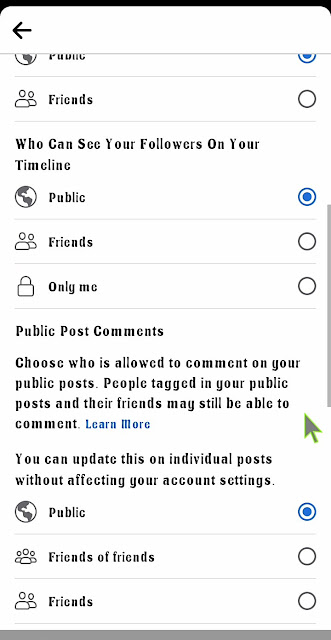

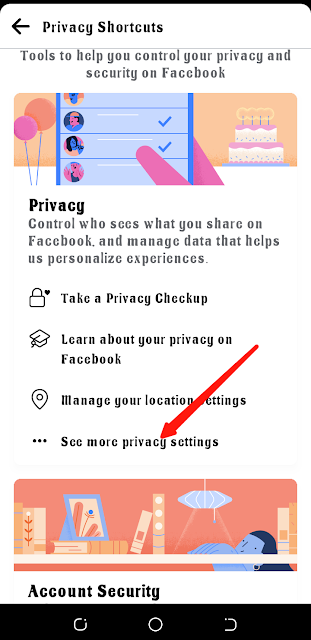
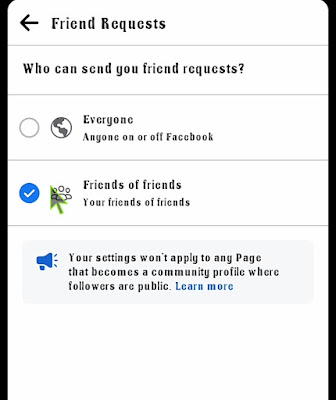


![Blog and Website Differences and Similarities [In Various Terms]](https://blogger.googleusercontent.com/img/b/R29vZ2xl/AVvXsEiUtthwSlnMXQkq-5Z2BfI47nkzVpwaFjrQMuVS3cMzaNYXKAq4uEUjWQyO_6sFLzQd3njkaQvanF24Dq1HMY8ldctmUH0nmvinCJUUb5F4u5tNyIbzwWAp2BiuCITGZ87KCLUZrIkBC8khZjGkTZQrerufDS-jnSQlIahSPyH0H7joFy8JIPDVliBr/w72-h72-p-k-no-nu/1674815589910logo.png.png)

![3 Best Browsers For Android Phones [Tested and Confirmed]](https://blogger.googleusercontent.com/img/b/R29vZ2xl/AVvXsEjCRf5Zv4oH-ozjIzE5KQn_UtZlbL67XXDF8cFY9f06iYtR_QrUb3vDCPuPtt35uyI-gj5ueASBKVsDyhpjnVt5GV_G4mJXypsJj-Bm2apH8210nbrrQUUgnxOurE55dVHfssJCQpAWmmg0tEUQopArCu4DzmiS8kynkI_Y7EJv7Z3-40KH1xsT5ReXgJo/w72-h72-p-k-no-nu/1688908227364logo.png.png)
0 Comments