WhatsApp always lets the senders know if their message has been read by the receiver, they don't allow the secret reading of messages without letting the sender know unless you make some changes to your privacy settings like hiding your last seen status which you may not want to do or employing some secret tricks that we're going to discuss soon.
Reading someone's message on WhatsApp without responding can cause misunderstanding for both of you because sometimes you'll be busy to reply to the message or you need to think before responding, and since the sender could see the blue ticks that indicate the delivery status of his message he may assume that you intentionally ignore it. To avoid all kinds of anticipations you may need to know how to read WhatsApp messages without letting the sender know in case you need to do it in certain circumstances. Here are the tricks that help you read WhatsApp messages secretly without blue ticks showing.
Beforehand, you may need to know how the sender knows if you open his message, these are the four signs that tell the status of every WhatsApp message and their meaning:
1. Single grey tick: the message sent successfully but not yet delivered to its destination.
2. Double grey ticks: the message is delivered but yet to be opened by the receiver.
3. Double blue ticks: message read by the receiver.
4. Clock symbol: message not sent (may be due to the weak internet connection or something else).
How to Read WhatsApp Messages Without the Sender Knowing
Method 1: By Disabling Read Receipts
Read receipt is the feature that allows a sender to know if you read his message. If you want to do it without letting him know you'll just disable read receipt in your WhatsApp privacy settings. This is the only official way that authorized reading WhatsApp messages without blue ticks and even allows you to read older messages. Unlike other methods that only allowed reading the most recent chats. Another factor that supports disabling read receipt is online status because the sender always sees your online and last seen status, so even if he didn't see the blue ticks but the fact that he is seeing your online status and without replying to his chats will make him believed that you ignored him purposely.
So you need to disable the online status together with the read receipt to totally disguise yourself as not active or busy to read the sender's WhatsApp message.
How to enable those features?
1. Open WhatsApp on your phone.
2. Tap the three dots (menu) > and tap Settings.
3. Scroll down to privacy and do the following changes:
Under last seen and online - select "Nobody" or "My contact except". If you choose the second you have to enter the person's number. Then scroll down to "Who can see when I'm online" - and choose Same as last seen
4. Then scroll down to Read Receipts and toggle off the blue slider on the right side.
Once you are done, the selected contact or everyone (depending on what you choose) wouldn't know that you read their WhatsApp chats unless you revoke the changes. But this won't prevent you from replying to their messages. And they will also know that the message has been delivered to you by seeing the double grey ticks.
Note: you have to admit that as you prevent people from seeing your read receipts and online status you also can't be able to know when they read your message, in addition to that you won't see other people's last seen and online status unless you let them see yours.
Method 2: Through the Notification Pop-up
You can secretly read WhatsApp messages in your phone's notification panel without opening the app in two simple ways:
1. Either your WhatsApp app is using your background data to refresh and brings new notifications including new messages, that's the normal app notification that you can see when you slide down the notification panel on your phone, from there you can see WhatsApp messages that are sent to you without opening the app, and the sender wouldn't know that you read his message. But the long text and media files will not be read in this panel unless you open the app. Yet if you want to read any longer texts and media files from the notification panel you can resort to using the second option which is:
2. Adjusting your WhatsApp settings as follows:
1. Go to your WhatsApp settings.
2. Tap Notifications > and select pop-up notification > select Always show a popup.
Any new WhatsApp message will pop up on your phone screen even if it is locked, from there you can be able to read all types of WhatsApp chats including long text, photos, videos, and attachments without opening the app, and the sender won't see two blue ticks that indicate his message has been read. The screenshot below shows a popup notification, left is the long WhatsApp text that can be read by scrolling down, and on the right to it is a photo sent through a WhatsApp message that can be seen in the popup notification without opening the app.
Method 3: Using Android Widget
You can see WhatsApp messages without letting the sender know from your Android widget, but in this method, you can not see an image or video sent to you unless you open the app.
How to display a widget for WhatsApp chat on an Android home screen?
1. On your Android home screen long press your finger on any area.
2. At the bottom of your phone screen tap Widget and scroll your finger to the right side until you find the WhatsApp widget and tap on it.
4. Then select the first widget that does not contain a WhatsApp icon and drag it to your home screen.
All new WhatsApp messages will be displayed in it and you could read them without the sender knowing.
Now that you have a good idea of how to read WhatsApp messages without letting the sender know, you can test each method on your friend's WhatsApp and choose the most easier for you.
All your questions, thoughts, and recommendations are welcome in the comment section below. Feel free to share this guide.
FURTHER READINGS



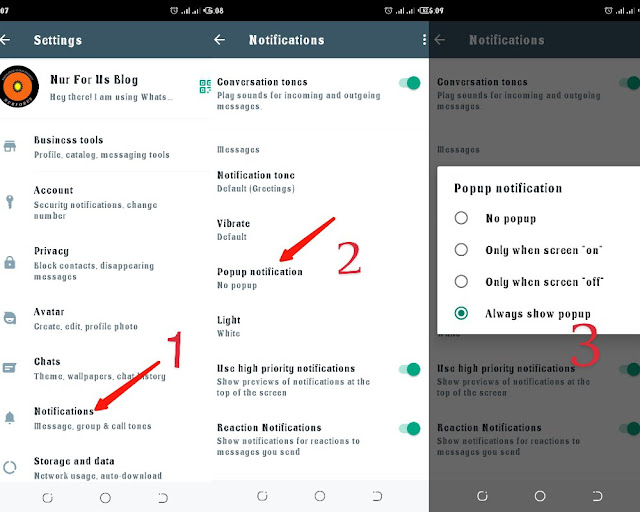
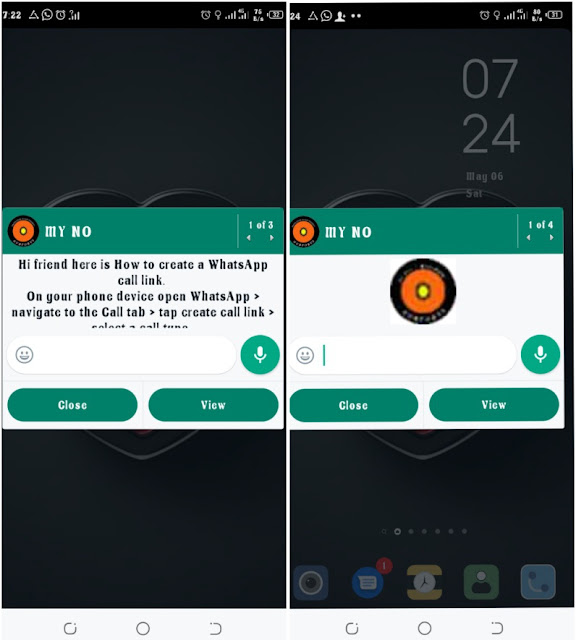
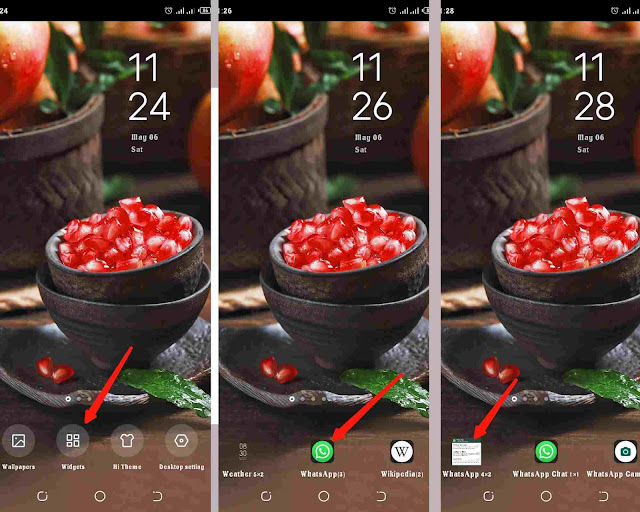
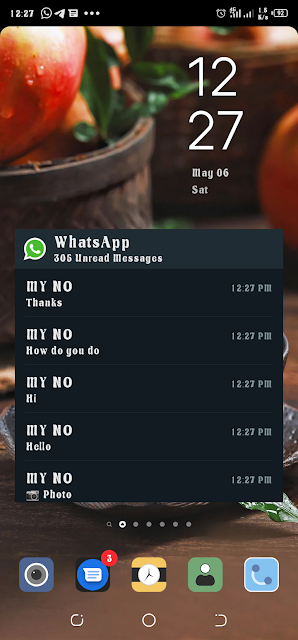




![3 Best Browsers For Android Phones [Tested and Confirmed]](https://blogger.googleusercontent.com/img/b/R29vZ2xl/AVvXsEjCRf5Zv4oH-ozjIzE5KQn_UtZlbL67XXDF8cFY9f06iYtR_QrUb3vDCPuPtt35uyI-gj5ueASBKVsDyhpjnVt5GV_G4mJXypsJj-Bm2apH8210nbrrQUUgnxOurE55dVHfssJCQpAWmmg0tEUQopArCu4DzmiS8kynkI_Y7EJv7Z3-40KH1xsT5ReXgJo/w72-h72-p-k-no-nu/1688908227364logo.png.png)
0 Comments