Were you always taking two phones with you just because you want to use two separate WhatsApp accounts? No! this style is no longer being considered.
If you already have a phone which supports using dual SIM cards then you luckily got a chance to use two WhatsApp accounts on one phone separately without touching the original one.
Doubting whether your phone is supported? Follow this article to the end and you will learn how to set it up on your phone device regardless of its brand.
In this article, we have three different methods that we can use to activate two different WhatsApp accounts on one phone.
1st Method: By enabling dual WhatsApp in phone settings
This is the simplest method of using 2 WhatsApp accounts on one phone because it does not require any tedious work. By just enabling this feature you will have a second copy of WhatsApp installed on your phone. How can this be possible? Follow me in the steps below:
Also Read:
- 2 Proven ways to recover deleted WhatsApp messages
- How to make WhatsApp group call
- How to Read WhatsApp messages without letting the sender knowing
- How to check who has read your message in WhatsApp group
Step 1: Enable dual app on your mobile phone.
This feature is based on the phone settings section. Given that we have different models of phones, each has a way they name this feature.
For the supported Android and Chinese phones like Huawei, Xiaomi, Vivo, Oppo, Honor, etc. the dual mode comes with different names depending upon the brand of your mobile phone device.
If you have any Android or Chinese phones and want to enable the dual app feature just open the phone settings >tap on Apps > and click on either of these names you see "dual app", or "clone app", or "app cloner", or "twin app", or "app twin".
 |
| Dual app settings section on Chinese and Android phones |
And if you are using the latest Samsung mobile phone just do the following: go to settings > Advanced features > Dual messenger.
Step 2: Once opened, you'll see the list of available apps that support cloning tap on WhatsApp to enable it, and you will see a short notice below your screen asking you if you want to install a copy of the second WhatsApp, click install.
Step 3: Once done, go back to your home screen you will see two different WhatsApp on your phone, your original one and the second copy of it, then the rest is left to you to activate the second WhatsApp using another phone number.
Unfortunately, some Android phones do not have this feature that enables users to install 2 WhatsApp accounts on one phone, but still, there is an alternate method that applies to all classes of phones.
What should I do if my phone does not support app cloning?
If you tried enabling dual apps on your phone but can't find it, maybe your phone does not support app cloning. However, you shouldn't suppose to be worried, you still have an alternate option ahead of you;
1. Installing WhatsApp Business.
2. Many third-party apps are hanging around for this cause.
Let's look at how they'll help us.
2nd Method: Using WhatsApp Business
WhatsApp business is also the authentic version invented by the WhatsApp corporation with advanced features mainly for promoting businesses. Though it was made for business purposes it can still be used by individuals for personal matters like a regular WhatsApp account. This is the method that many people who want to use dual WhatsApp accounts in one phone resort to using.
WhatsApp Business can be installed on both Android and iOS phones.
Step 1: Go to Google play store or Apple store and type in WhatsApp business in the search bar, download it on your mobile phone.
Step 2: Once opened, read the terms and conditions, tap Agree and continue.
Step 3: On the next screen select to use a different phone number, enter your second phone number and click Next.
Step 4: Select the means to receive the verification code. Enter the code and continue.
Step 5: Set up your profile name and upload your profile picture.
By then you successfully activate the second WhatsApp account on your phone.
Final Method: Using a third-party's app
If the previous methods did not work for you and still want to use dual WhatsApp accounts on one phone, here we almost come to the last option which works for all kinds of smartphones.
Visit the Google play store or iOS app store to download any of the dual apps you want. However, while downloading apps from your phone you should be extra careful with fake apps. If you are still confused you can learn how to check if an app is safe to download on Android and iOS phones.
Once you open the play store or Apple store type in "dual app" "dual account" or "multiple accounts" in the search bar.
The most popular cloning apps that are used in activating two WhatsApp accounts in one phone include:
- Parallel space - multiple accounts
- Multiple accounts - Dual space
- 2Accounts - Dual Apps space
Let's assume you download the Parallel space app. Follow these steps to install your second WhatsApp on your phone.
Step 1: Once installed read and agree with the developer terms, and then permit the parallel space app to access your phone device.
Step 2: On the next screen tick the WhatsApp icon with a blue check.
Step 3: on the next screen tap WhatsApp and activate your second account.
Step 4: Read and agree with WhatsApp terms and input your second number.
Step 5: Once your number is verified, your second WhatsApp will be installed.
But using this method has one downside, the second WhatsApp will not be available on your home screen or application list, you always need to go through the parallel space app before you open it.
Conclusion
The first and second methods are the safest ways of using two WhatsApp accounts on one phone unless you trusted the third party's app then you can use it.
FURTHER READING


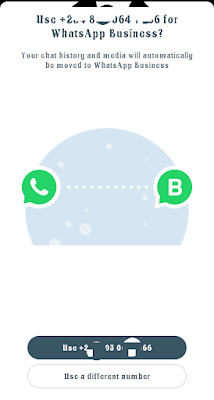






![3 Best Browsers For Android Phones [Tested and Confirmed]](https://blogger.googleusercontent.com/img/b/R29vZ2xl/AVvXsEjCRf5Zv4oH-ozjIzE5KQn_UtZlbL67XXDF8cFY9f06iYtR_QrUb3vDCPuPtt35uyI-gj5ueASBKVsDyhpjnVt5GV_G4mJXypsJj-Bm2apH8210nbrrQUUgnxOurE55dVHfssJCQpAWmmg0tEUQopArCu4DzmiS8kynkI_Y7EJv7Z3-40KH1xsT5ReXgJo/w72-h72-p-k-no-nu/1688908227364logo.png.png)
0 Comments