With the subsequent introduction of 4G and 5G networks, our mobile data enclosed a major excuse for draining faster. Before now we could manage to use only 1GB of mobile data in a month, but this has since become history because a 1GB has now been only a budget of one hour for streaming videos on YouTube. You will believe me if I say to survive an entire month enjoying full internet services one must bill for mobile data between 30GB and 50GB and even more depending on his daily uses.
Many people have tired of spending a lot of their monthly earnings on buying internet data, but this has almost become necessary in our daily life. If that is the case why won't we find a way to reduce our budget on monthly mobile data? Yes. Let's say you spend 30GB in a month you can squeeze to use 20GB. By going after this article, you will learn how to reduce mobile data usage on your phone devices.
Before we deliver the main topic it's worth introducing to you how to check the mobile data usage on your phone and how much of it was consumed by each app.
How do I Check my Mobile Data Usage
Our mobile devices have been set up with an automatic compiler that accumulates the total amount of data used by our cell phones and mobile apps.
To check this on your phone device head over to settings > tap Network & Internet> tap Data usage, and see the amount you consumed.
Tap "App data usage" to check the amount of data used by each app.
Let's dive into the main subject.
1. Minimize Data Usage on your Social Media Accounts
Social media platforms play a vital role in mobile data depletion. Most of the users were not aware that they can reduce the data consumption from each of their social accounts. Let's give an example of the two most used social accounts:
• On your Facebook account, you can reduce cell phone data usage by using simple tricks;
Open Facebook > In the top navigation tap the video icon > tap your watch icon next to the magnifying glass > tap cellular data usage.
Check-mark the following:
- Data saver
- Never auto-play videos.
See the screenshot below for a better understanding.
• Also, on your WhatsApp you can limit the amount of internet data consumption as follows:
Open your WhatsApp > settings > tap storage and data, and adjust the following settings;
- Toggle on "use less data for calls"
- When using mobile data - choose no media.
- Photo upload quality - choose data saver.
Similarly, all other social media platforms that consume much data like YouTube, Instagram, and TikTok allow a user to minimize mobile data usage.
See Also: How to save data on YouTube
2. Select Auto-update your apps over WiFi only
Your mobile apps might be the reason for the fast depletion of your mobile data. Once you add your Google account to the Play Store your mobile apps will start updating automatically. By default settings of the Google play store the apps are set to auto-update over WiFi only, but you might accidentally change the setting to auto-update over any network. By doing this you allow any app that needs update to refresh itself whenever you enable your internet data.
To conserve your mobile data you need to check your Play Store setting and do the following:
Open play store > tap your Google account profile picture > tap settings.
Tap "Network preference" > tap auto-update app.
Select "over WiFi only"
In addition to that you can check the auto-play video settings and change it to "Auto-play videos over WiFi only".
3. Restrict apps running in the Background
Your mobile apps may need to run in the background to do certain activities such as checking for updates and sending a notification, all that require cell phone data to be done, so if you feel that your mobile data drain faster you should consider checking your mobile apps that are running in the background and restrict any app that is not necessary.
This can be done if you open your phone setting > and then head to Network & Internet.
Tap "Data usage" > tap app data usage.
Select any of the apps to see how much of your data they consume. If you see them swallow a lot and they are of low value you can restrict them from running in the background.
Toggle off the "background data".
Do it for each app that you see it uses up much of your internet data in the background.
4. Enable Data Saver on Web Browsers
Some web browsers have a data-saving mode that helps in reducing the amount of mobile data needed to load the web pages.
Data saving mode also helps to speed up browsing on weak internet connections and reduce the image quality of webpages. Look at the screenshot of my web browser that saves around 9GB of my data which can cost me a lot of money.
Head to the setting of any of your web browsers and see if it supports these features and turn it on.
5. Set a Limit for Daily Data Usage on your Mobile Phone
If you share your phone with someone you might feel sorry to ask him to stop using your mobile data, setting up a limit for the internet data usage will force them to stop without noticing anything to blame you. This also put a limit on some people who do not stop surfing the internet and streaming videos until they run out of data, if you set a limit on data usage you'll stop somehow even if you are not ready because the mobile data will automatically turn off after reaching that limit.
One additional thing that may help minimize the data usage on your phone is setting up a "Data warning", you will receive a warning by reaching a certain amount of data usage on your phone. Limiting it also helps you notice that you are running on low data.
To set those settings head over to your phone setting > Network & Internet> Data usage.
Tap "Data warning & limit"
Toggle on "set data limit" and input the amount of data.
Or toggle on "set data warning" and input the amount of data you want to get warned after you reached out.
6. Control Sync Service for your Accounts
Many accounts on your phone device such as your Google accounts, social media accounts, and web browsers are syncing their different services to send you a notification on any updates and new information such as new email messages or notifications of a new Friend request on Facebook or new WhatsApp messages and newly added contacts. but this service depletes a lot of your cell phone data. You can turn off sync for an individual account that is of low value or you may not want to receive new updates about it. Also, you can turn on automatic sync for all of your device accounts which will conserve your mobile data, but you'll need to sync each of them manually to collect recent information.
To turn on this setting open your phone setting, and tap "Accounts"
Select any account you want to turn off its sync services.
Tap account sync, and toggle off the synced features.
Likewise, if you want to turn off synchronization for all accounts scroll down and toggle off "Automatically sync data"
We hope this article helped you learn "how to reduce mobile data usage on your phone device. And we just mentioned some of them, if you still have absolutely any other methods that may benefit us, please feel free to drop them in the comments section.
FURTHER READING

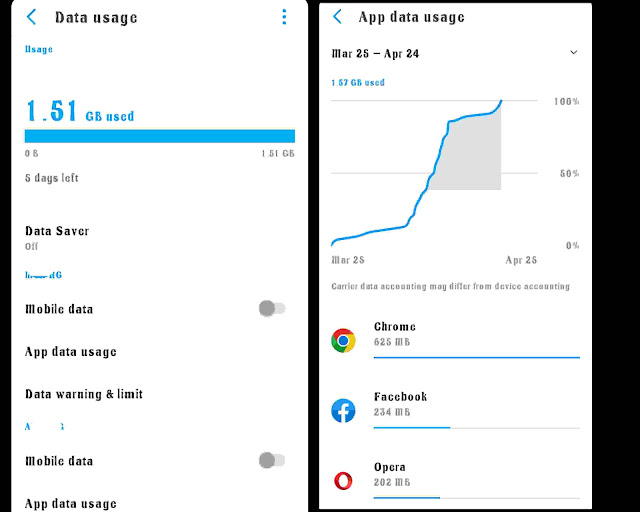
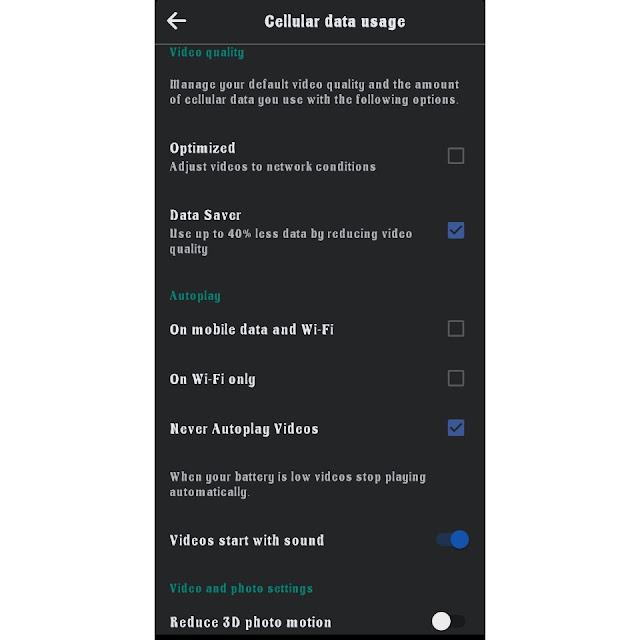
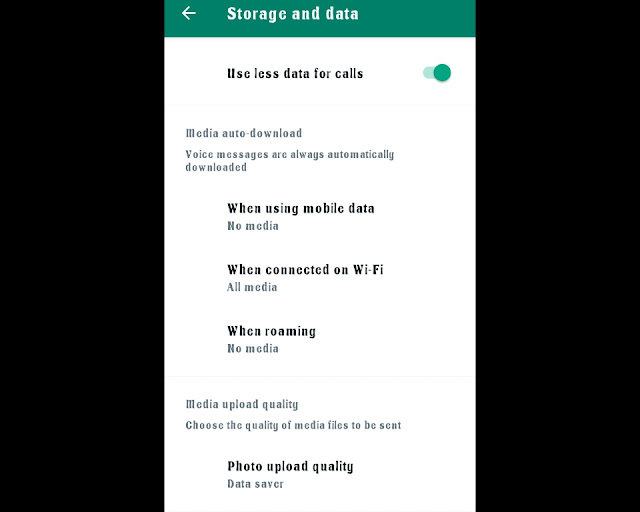
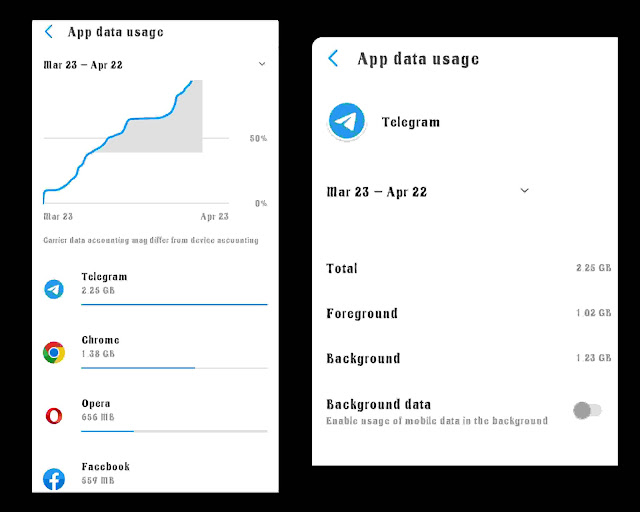






![3 Best Browsers For Android Phones [Tested and Confirmed]](https://blogger.googleusercontent.com/img/b/R29vZ2xl/AVvXsEjCRf5Zv4oH-ozjIzE5KQn_UtZlbL67XXDF8cFY9f06iYtR_QrUb3vDCPuPtt35uyI-gj5ueASBKVsDyhpjnVt5GV_G4mJXypsJj-Bm2apH8210nbrrQUUgnxOurE55dVHfssJCQpAWmmg0tEUQopArCu4DzmiS8kynkI_Y7EJv7Z3-40KH1xsT5ReXgJo/w72-h72-p-k-no-nu/1688908227364logo.png.png)
0 Comments