If you are not using a strong password it is time to stop it and withdraw from using any common names or numbers as a password because hackers have already discovered all those tactics and find it simple to hack your password.
Creating a strong password provides you with a solid wall against any intruder as almost all our day-to-day activities required using passwords including financial accounts, educational and technological activities, and almost everything we do on the internet including social account platforms whether individual or organizational. By this implication, we suppose to always keep password matters deep inside our inner pockets. Simply put, using a strong password in your internet accounts is the same as applying a powerful key to lock up your important documents.
By going through this piece of note you will have a glimpse of knowledge about how to make your password stronger.
What are the best Tips for creating a Strong password
To have a powerful and unaccessible password always follow these guidelines while constructing yours:
1. Always use a mixture of numbers, letters, special characters, and symbols, and if possible use both upper and lower cases like (Aa). Any password that comprises such multiple characters is hard to manipulate. Look at this example inside the bracket ( Ex@mp1e-s ).
If you observe it you will see that it is a simple and at the same time powerful password as it consists of letters "E_x_m_p_e_s" numbers "1" special characters "@ and -" upper and lower case letters "Ex" This is a master lock that cannot be easily hijacked.
2. Frequent Changing of your password. Don't stick always to a single password style, at least make changes three to five times yearly with different styles.
3. Avoid using your names, nicknames, phone numbers, date of birth, address, city, town names, etc. as your password.
4. Avoid saving your password on your phone. If necessary save it in a private place.
5. Make sure your password consists of at least 8 characters. If possible make it as long as 12 characters. A long password is always recommendable.
6. Use different passwords in each of your respective platforms. Preferably chose for each of your accounts a specific password so that if you have been hacked on one account the other of yours would not be affected.
7. Set and activate two-factor authentication. You can find this option in the security settings section of every platform named 2-step verification in Google account or two-factor authentication in Facebook and other accounts which serve as an additional security layer to your accounts, furthermore, it helps you to know if somebody tries to log in to your account before your permission.
Read our article on: How to set 2-step verification on your Google and Gmail accounts
8. In the case of passcode or PIN digits selection which is used mostly in financially related accounts and phone devices lock, avoid using your date of birth, phone numbers, postal code, ascending numbers like (1234), or descending numbers like (8765).
8. Asides from all, use a memorable but strong password. Don't use complex characters that will confuse you when you try to recount in the future.
Tips To Save Your Password's privacy
1. Don't save your login information on business computers.
2. Log out as soon as possible after using third parties phones or computers.
3. When selling or swapping your phone or personal computers don't forget to log out and delete all essential platforms and accounts you have signed in to.
4. Avoid saving your password in a browser.
5. Don't save your password on your mobile phone, if necessary save it in a place where you ensure its safety.
Examples of strong passwords
exaM-ple45
00??ex@Ample
#EXample5$
exa%MPle7
@Examp-le
Finally, after you've read this article, you might start asking yourself "Ah! why should I follow all those stuffy guidelines in creating a strong password meanwhile if I forgot it I may not be able to get my account back?"
If you forgot your password it doesn't mean you should surrender your account, there is an alternative way in which you will regain access to your account. For any platform or account that required a password, if you forget it what you would do is look through the login page, you will see the " forgot password ?" button, just hit it and you would receive an authentication code through your phone number for password resetting.

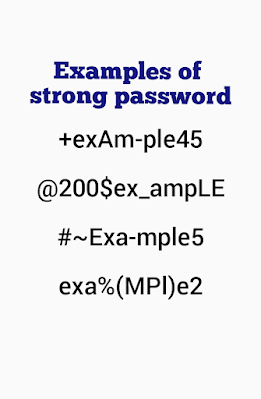
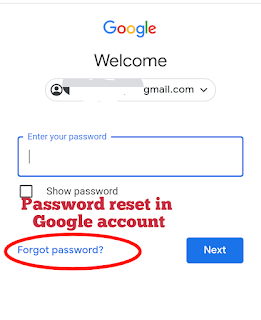




![3 Best Browsers For Android Phones [Tested and Confirmed]](https://blogger.googleusercontent.com/img/b/R29vZ2xl/AVvXsEjCRf5Zv4oH-ozjIzE5KQn_UtZlbL67XXDF8cFY9f06iYtR_QrUb3vDCPuPtt35uyI-gj5ueASBKVsDyhpjnVt5GV_G4mJXypsJj-Bm2apH8210nbrrQUUgnxOurE55dVHfssJCQpAWmmg0tEUQopArCu4DzmiS8kynkI_Y7EJv7Z3-40KH1xsT5ReXgJo/w72-h72-p-k-no-nu/1688908227364logo.png.png)
0 Comments