As time went on, doing custom redirects become a must for every blogger because ignoring it brings worse effects to your blog among which is losing the site traffic and better SEO performance. In order to avoid the act of kicking out your website visitors which mostly occurs as a result of seeing a 404 not found or error page whenever they visit the most engaging pages of your site, the best practice is to redirect any pages you overlooked in your blog to the most important and relevant ones.
 |
| Do a custom redirect for non-existent pages to retain your site traffic |
A blog post that got indexed by Google or other search engines might encounter a sudden change in its URL as a result of certain reasons that may arise afterward like deleting a post or changing its permalink. Accordingly, there is a need to do custom redirects to inform the search engines and your visitors that this post URL is no longer available but there is an alternate page that stands for it.
In this article, we'll discuss how to set custom redirects in Blogger, but before we go deeper into the how-to section let's talk about some important topics that help you learn more about custom redirects in general.
What is a Custom Redirects
A custom redirect means referring a non-existent blog URL to the new one temporarily or permanently.
Well! This definition might require further explanations, let's explain it step by step with examples.
- Non-existent blog URL: this comprises old URLs like a blog address that is changed to another one, a deleted blog post, a page that is under maintenance, and so on.
- New URL: This is a blog URL that is live and conveys similar information as the old one. Examples include a new blog address, a URL of a post that has similar content as the older one, etc.
- Temporarily or permanently: the custom redirects in blogger are of two types which are either:
1. Temporary Redirects (302 redirects): This refers to a quick moving of a blog URL to another one with the aim to return to the old one at any time. For example, if you're doing a general update on one of the most popular pages on your blog you can temporarily redirect your visitors to the one that is relevant to it so that they will not be seeing a "404 not found" any time they visited, and since it's temporary you can revoke the redirects once the page is ready. The same case applies to the website that is under maintenance.
2. Permanent Redirects (301 redirects): This is the second and most usable custom redirects which means the site owner decided to move the URL permanently without posing any negative impact on both URLs. The visitors won't notice anything because the search engine would carry the burden of redirecting them to the new URLs as soon as they visit the old one.
Let's say you initially create a blog with a URL address as https://wisdomdigitaltech.com and after you make several posts that are even indexed by Google you discovered that the address is too lengthy and you decided to change it to https://wisdomtech.com, in this case, you have to tell Google that you no longer use the old URL and this is the one that is valid for you, hence you need to do permanent custom redirects (301).
Whenever you add custom redirects in Blogger you have to specify which one of the two you intended because the search engine will try to determine which type of redirects you do.
When do you need to Set Custom Redirects in Blogger
Several occasions may occur in your blog site which requires you to set custom redirects such including:
- Changing a blog address (URL).
- Changing a post URL (Permalink) - here you need to transfer the old URL to the new one to let your audience access the new URL through the older one. Check our guides on how to change permalink in blogger post.
- Deleting a blog post - you need to redirect deleted post to another one that conveys similar information.
- Merging two or more blog posts - if your blog has duplicate content, for better SEO you have to delete the least important and transfer its link to the most important one.
- Undergoing website maintenance.
How to Set a Custom Redirects in Blogger
Before heading over to where you add custom redirects in your blogger make sure you have a copy of both the old and new URLs then go after these steps:
Step 1: Log in to your blogger and go to the Settings.
Step 2: Scroll down to Errors and redirects, and click on Custom redirects.
Step 3: Click the ADD button, and enter the old and new URLs in the following formats:
- in the "from" section enter the old URL.
- in the "to" section enter the new URL.
Note: you will not enter the extension of https://www. in both sections, just copy and paste the other parts of the URLs.
Let's say that you are redirecting https://wisdomdigitaltech.com to https: //wisdomtech.com, you just enter wisdomdigitaltech.com in the "from" section, and wisdomtech.com in the "to" section.
Another example is if you delete a post with a permalink https://wisdomdigitaltech.com/2022/12/how-to-do-custom-redirect.html and want to move its URL to another blog post with a permalink https://wisdomdigitaltech.com/2023/3/simple-guide-to-set-custom-redirect-in-blogger.html, you will put wisdomdigitaltech.com/2022/12/how-to-do-custom-redirect.html in the "from" section, and wisdomdigitaltech.com/2023/3/simple-guide-to-set-custom-redirect-in-blogger.html in the "to" section.
Step 4: After you finish putting them as we described, if you intend to set a 301 redirects click the slider right to the permanent, and click OK, then click SAVE and your redirects will be successfully done.
Conclusion
Setting custom redirects in your blog has no bad impacts on it, it is rather a good thing that makes your audience always find valuable things in your blog instead of seeing the error page that always bored them with endless 404 not found, also if you do a custom redirects there won't be any extinct or meaningless URL in your blog that has no significant value to the search engines and your website visitors.

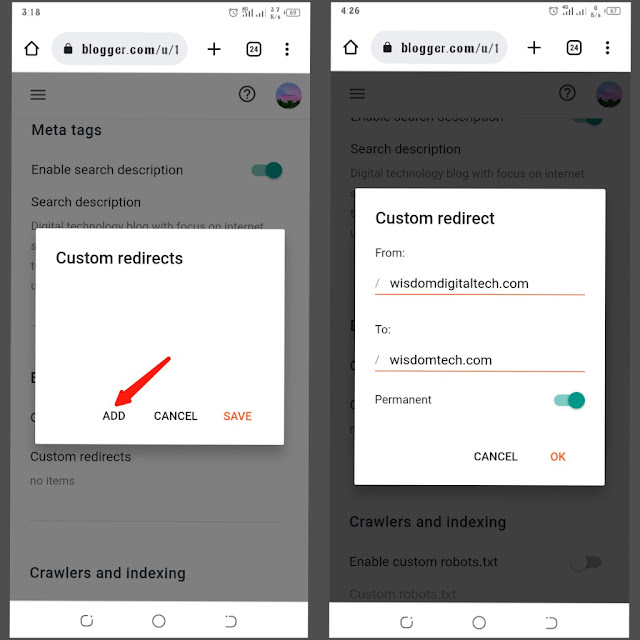



![Blog and Website Differences and Similarities [In Various Terms]](https://blogger.googleusercontent.com/img/b/R29vZ2xl/AVvXsEiUtthwSlnMXQkq-5Z2BfI47nkzVpwaFjrQMuVS3cMzaNYXKAq4uEUjWQyO_6sFLzQd3njkaQvanF24Dq1HMY8ldctmUH0nmvinCJUUb5F4u5tNyIbzwWAp2BiuCITGZ87KCLUZrIkBC8khZjGkTZQrerufDS-jnSQlIahSPyH0H7joFy8JIPDVliBr/w72-h72-p-k-no-nu/1674815589910logo.png.png)

![3 Best Browsers For Android Phones [Tested and Confirmed]](https://blogger.googleusercontent.com/img/b/R29vZ2xl/AVvXsEjCRf5Zv4oH-ozjIzE5KQn_UtZlbL67XXDF8cFY9f06iYtR_QrUb3vDCPuPtt35uyI-gj5ueASBKVsDyhpjnVt5GV_G4mJXypsJj-Bm2apH8210nbrrQUUgnxOurE55dVHfssJCQpAWmmg0tEUQopArCu4DzmiS8kynkI_Y7EJv7Z3-40KH1xsT5ReXgJo/w72-h72-p-k-no-nu/1688908227364logo.png.png)
0 Comments