Bloggers have always been in competition to create posts that'll efficiently pass the test which makes it qualify as being SEO friendly. In this process, for you to become a successful blogger you must pass through a way that is made up of some essential tools that make your blog post standard and good for search engines among which is customizing your blog permalink, which is useful to both your audience and SEO.
And the essence of editing or changing a post permalink from default is to make it very informative to the extent that a search engine will effectively understand what you actually mean by your blog post, and eventually used such search terms and keywords that are integrated within your permalink to bring the correct answer that corresponds to the audiences' search intent.
In this article we will discuss the following topics:
- What is Permalink?
- Examples of Permalink in Blogger Posts
- Why do You need to Change Permalink in your Blog post
- What are the guidelines for writing a correct permalink
- How to Change Permalink in Blogger Post.
- How to Edit Custom Permalink for the published post
What is Permalink
A permalink in a blogger is a link that contains the full URL of a given blog post, page, or anything posted in the blog.
Whenever you create a blog post a URL will be constructed automatically to represent that blog post, and that URL might not cover all essential keywords from your post which may negatively impact the chance of appearing your blog post in search results hence there's a need to be changed.
Examples of Permalink in Blogger Posts
Here we'll give examples of post that has a default permalink and how beautiful and SEO-friendly would it be when you change it to custom by doing some modifications that we're going to discuss later in this article.
Examples of default and custom permalink in Blogspot
Example one:
Post Title
Blogspot: How To Change Or Edit Permalink In Blogger Post With Examples
Default permalink
https://wisdomdigitaltech.blogspot.com/2023/05/blogspot-how-to-change-or-edit.html
Customized permalink
https://wisdomdigitaltech.blogspot.com/2023/05/blogspot-how-to-change-edit-permalink-blogger-post.html
Example two:
Post Title
7 Only but helpful Things to consider before Buying a Phone
Default permalink
https://wisdomdigitaltech.blogspot.com/2023/05/7-only-but-helpful-things-to-consider.html
Customized permalink
https://wisdomdigitaltech.blogspot.com/2023/05/things-to-consider-before-buying-phone.html
Example three:
Post Title
Having Trouble Connecting? Here's How To Boost Your Internet Speed
Default permalink
https://wisdomdigitaltech.blogspot.com/2023/05/having-trouble-connecting-heres-how-to.html
Customized permalink
https://wisdomdigitaltech.blogspot.com/2023/05/how-to-boost-your-internet-speed.html
By looking at the above examples you'll see a clear difference between leaving the blogspot to automatically choose a permalink for you that may result in omitting some primary keywords in your article and using a custom permalink that includes each primary keyword of your article.
Why do You need to Change Permalink in your Blog post
When you create a new blog post, the blogger automatically generates a URL for such a post, and in the process of doing so all the stop words would be omitted and the title that is too long is cut into a short URL which sometimes leads to the omission of primary keywords that make your blog post SEO friendly. The omission of keywords and search terms in a blog permalink could lead to the extinction of your blog, that's the reason why you should always look for it before you hit publish button if there is a need to make changes.
What are the Guidelines for writing a correct permalink
The correct and SEO-friendly permalink in Blogspot should always be written under the following guidelines:
1. It can include all characters either in Lower case (a-z) or in Upper case (A-Z) format.
2. Can include numeric (0-1).
3. Must not leave space between two words or numbers or characters or symbols, but use a dash (-), underscore ( _ ), or Dot (.) to separate between them.
4. You should not mix two of the separators in one permalink, if you commence separating the words with a dash (-) which is most usable, you must complete it with it.
5. Omitting stop words like "to, on, in, by, and, etc is good for writing SEO-friendly permalink.
6. Include all primary keywords that you intend to use in the body of the article.
7. You can write a long or short permalink but make sure it contains your main keywords.
How to Edit Permalink in Blogger
Every time you initiate a new blog post in Blogspot, your post title will be used to create the post URL which looks like https://yourblogname.blogspot.com/yyyy/mm/blog-post.html. To make it look very definitive you need to edit your permalink which can be done by going after these steps:
Step 1: log in to your blogger dashboard and create a new post.
Step 2: Enter your post title and tap post editor.
Step 3: Scroll down to Link and tap on it, then select Custom permalink and enter your desired URL.
Note: You will see that some sections can not be changed or erased while editing the permalink such as your blog URL, publish date, and HTML just ignore them.
And while writing your custom permalink you should only enter your post title with the exception of your blog name, date, and html, and remember to separate between the two words using a dash or dot, or underscore. All other sections will be added automatically.
How to Edit Custom Permalink for the published post
Unfortunately, editing a permalink of a post that has already been published in Blogspot is impossible, and we always advise bloggers to leave changing a default permalink if they already hit Publish button especially if the article have make known to the audience so that they'll not experience page not found (404) issues unless they can make a proper custom redirects. But if you still insist on using a custom permalink in a post that you published in Blogspot you must revert it to draft, follow these guides to do so.
1. Log in to your blogger dashboard, and find the post you want to edit.
2. Copy the original post URL and save it in another place, because you will need it for the 303 redirects.
3. Tap the menu and click "Revert to draft" or "Unpublish"
4. Then go to the post editor and change the permalink.
5. Publish the post again.
6. Go to your blogger settings and do a custom redirect - redirect an old URL to the new one. Check our guides on how to set custom redirects in blogger.
We hope this article helped you learn "how to edit or change a permalink in a blogger post. If you still have any questions, feel free to drop them in the comment section below.
You might be interested to Know:
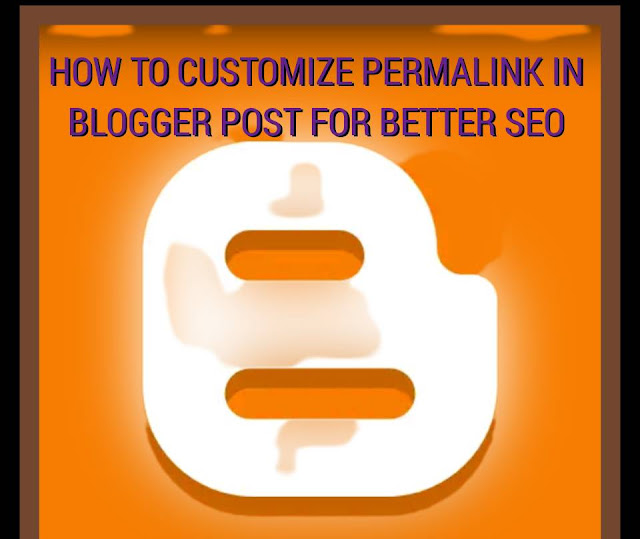
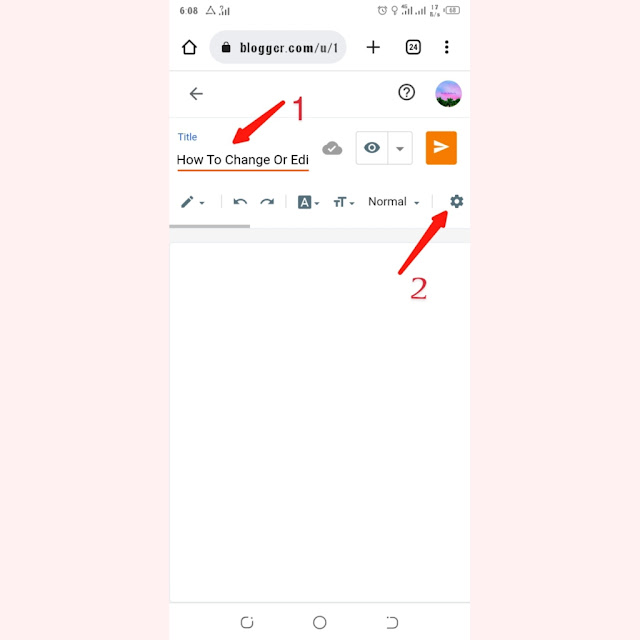

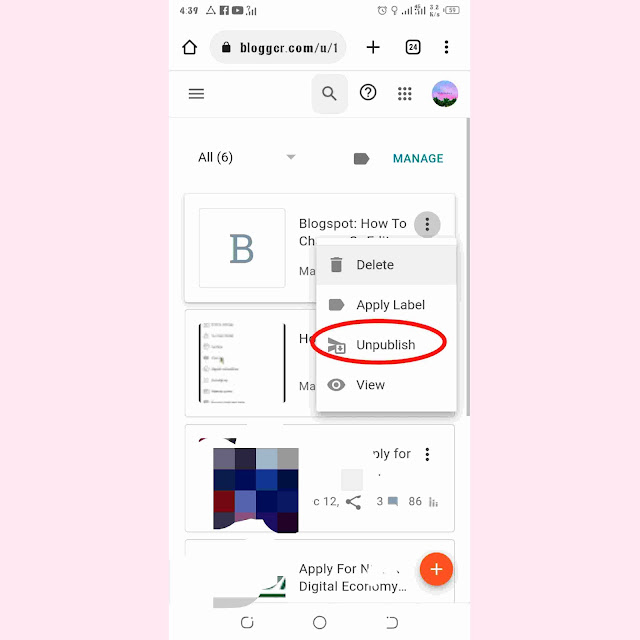


![Blog and Website Differences and Similarities [In Various Terms]](https://blogger.googleusercontent.com/img/b/R29vZ2xl/AVvXsEiUtthwSlnMXQkq-5Z2BfI47nkzVpwaFjrQMuVS3cMzaNYXKAq4uEUjWQyO_6sFLzQd3njkaQvanF24Dq1HMY8ldctmUH0nmvinCJUUb5F4u5tNyIbzwWAp2BiuCITGZ87KCLUZrIkBC8khZjGkTZQrerufDS-jnSQlIahSPyH0H7joFy8JIPDVliBr/w72-h72-p-k-no-nu/1674815589910logo.png.png)

![3 Best Browsers For Android Phones [Tested and Confirmed]](https://blogger.googleusercontent.com/img/b/R29vZ2xl/AVvXsEjCRf5Zv4oH-ozjIzE5KQn_UtZlbL67XXDF8cFY9f06iYtR_QrUb3vDCPuPtt35uyI-gj5ueASBKVsDyhpjnVt5GV_G4mJXypsJj-Bm2apH8210nbrrQUUgnxOurE55dVHfssJCQpAWmmg0tEUQopArCu4DzmiS8kynkI_Y7EJv7Z3-40KH1xsT5ReXgJo/w72-h72-p-k-no-nu/1688908227364logo.png.png)
0 Comments