Have you given up on your favorite smartphone that you always enjoy just because it suddenly starts giving you bad experiences while operating an important app or using the internet? Accumulated caches on your phone device and or browsers might be the major causes of laziness in your phone and poor performance of some apps. Clearing the cache on your phone device might be the one-off solution to this problem, just continue reading this article to learn how to clear the cache on your Android phone which commonly refers to temporary cached data stored on the device storage through the apps. You can also check our guide on how to clear the cache in Chrome and other major browsers.
What is a Cache
The cache is temporary data like files, images, and recent activities collected from webpages or apps and stored on the user's devices which allows the app to load faster. This means any app you open for the first time will automatically reserve clues on your device storage that will help it load quickly the next time you open it. In a nutshell, the cache is temporary data stored on your phone storage for each app that helps in the quick operations of the apps.
Why and When Should I need to Clear the Cache
As per the information we provide, the cache has its benefits because it plays a big role in the smooth running of mobile apps and aids our browsing experience by boosting the way web browsers load webpages. By the way, a cache can be hateful and need to be cleared away from your Android phone, this happens when it is accumulated more than enough and eat up a big portion of your phone storage, or when a problem happened to the cached data of an individual app and become corrupted causing sluggish to the app and affects its performance. Hence, the need to delete the cache on your Android phone.
How to Clear Cache on an Android Phone
Each mobile app installed on your phone creates temporary cache data on its own, if you want to delete the cache to increase storage space, you need to look for an app that has a big cache data because some apps do not create a cache that worth dominating a large amount of phone storage. While if you want to solve operational issues with a particular app you have to delete the cache of only that app.
Note: Deleting the app cache will not log you out or make you lose your data.
Go after these steps to clear your Android cache:
1. Open your phone Settings and scroll down to "Storage".
2. Tap on the "Internal storage" option, you will see different categories of mobile apps installed on your phone.
3. Select the category of the app you want to delete its cache. Let's say you are clearing the cache of a video player, you'll find it under Movie & TV apps, select and continue.
4. Tap on the app, and you'll see all information about the device space used by the app including cached data.
5. Tap "Clear cache", that's all.
How Often Should You Clear Android Cache
As we previously mentioned that deleting cache data is not always necessary, you should not always bother yourself with clearing the cache unless you need to increase your phone storage or the cache is corrupted causing the app not to perform well.
Alternate Method to Clear Cache on Android Phone
If you want to clean the whole cache data accumulated by the app, there is one simple method that does this at once without going to the apps one after the other. Go to the Google play store and download one of the best app cleaners like CC Cleaner and Norton Clean, they not only remove the cache on your phone but also do more, they clean all junk files, regain storage space on your phone, find apps draining your battery, and so on.
Did you find this article on how to clear the cache on an Android phone to be helpful? Share your reviews and suggestions in the comments section below.

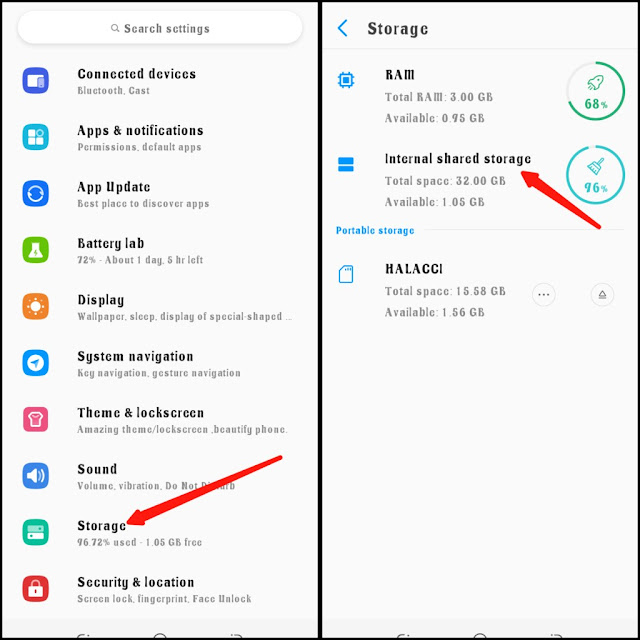
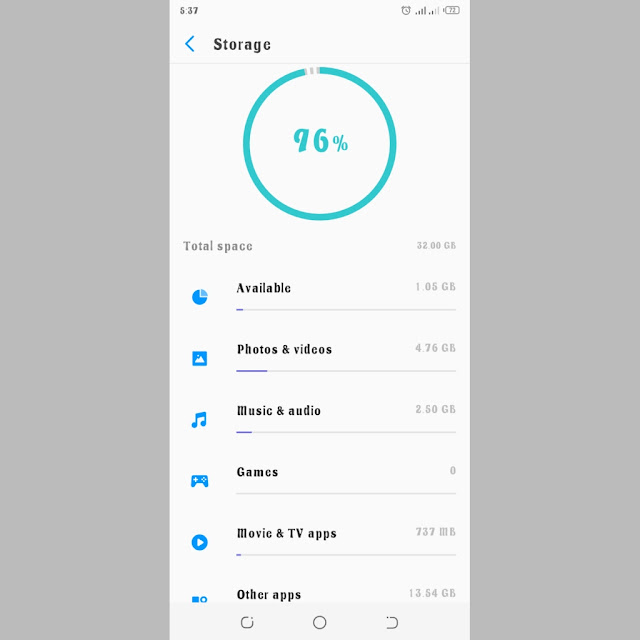
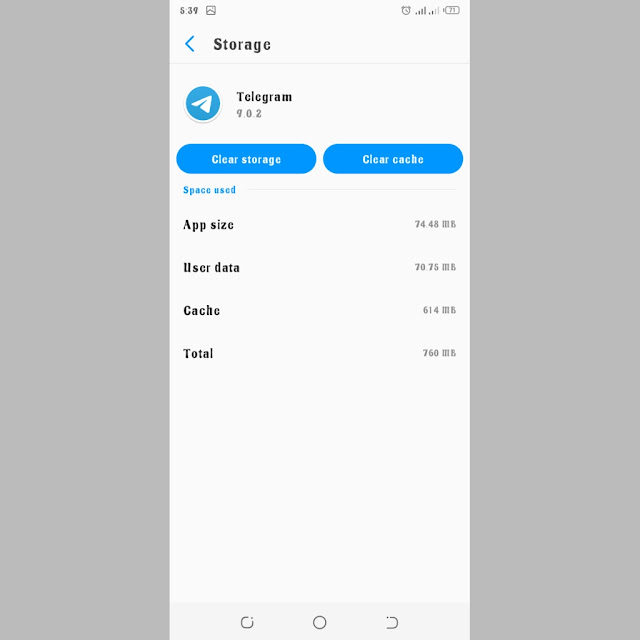




![3 Best Browsers For Android Phones [Tested and Confirmed]](https://blogger.googleusercontent.com/img/b/R29vZ2xl/AVvXsEjCRf5Zv4oH-ozjIzE5KQn_UtZlbL67XXDF8cFY9f06iYtR_QrUb3vDCPuPtt35uyI-gj5ueASBKVsDyhpjnVt5GV_G4mJXypsJj-Bm2apH8210nbrrQUUgnxOurE55dVHfssJCQpAWmmg0tEUQopArCu4DzmiS8kynkI_Y7EJv7Z3-40KH1xsT5ReXgJo/w72-h72-p-k-no-nu/1688908227364logo.png.png)
0 Comments