Many people feel unrest to miss important phone calls which naturally happens due to certain reasons that are unavoidable such as mobile network problems or the phone automatically switching off when the battery drains off.
Thanks to the call forwarding feature which is available in smartphones including Android, any incoming calls to the lines or phone numbers that were not available both personal and business lines can be redirected to another available line in order not to miss the calls. This article explains how to set up call forwarding on your Android phone.
What is Call Forwarding
Call forwarding simply means redirecting incoming phone calls to another number. People usually apply this feature in a situation where they don't want to miss a call that might occur due to a certain amount of reasons like weak cellular signals, hence, they use call forwarding to transfer all incoming calls to another available phone number. This is the case for business lines and office landlines, when you leave the office or the business number is not available and you don't want to miss the calls from your customers, you can use call forwarding to redirect them to your personal phone number without letting them know it.
What are the benefits of using call forwarding
Call forwarding has many benefits to both individuals and organizations, here we summarized the benefits as follows:
1. Let you stick to the promise you made to someone.
2. You never miss calls when you travel to an area that has weak network signals or your phone charge has been drained.
3. You can still attend to your customers' calls even when you leave the office.
4. Let your customers believe that you are always available.
5. Your phone number will be reachable even when the phone is switched off.
Types of call forwarding on Android phones
If you attempt setting up call forwarding on an Android phone you will have four different choices ahead of you, let's explain them one after the other:
1. Always forward: If you turn on this option, it means you redirect all incoming calls at any time and without specifying any condition. You will have to enter a phone number, and when someone calls your original number the call will be transferred to the forwarded number.
2. Forward When busy: Sometimes your phone number will be busy answering another call or something else, if you turn on this option and provide the alternate number, the calls will be forwarded to it anytime your original number is busy. Some network providers automatically select the voicemail number for this option and the next two. You can leave the default voicemail number or change it to use another phone number.
3. Forward when unanswered: If the phone ring without an answer the call will be forwarded to either the voicemail number or the one you have chosen.
4. Forward when unreachable: If you are at a place where there is a weak cellular signal the call may not reach you, instead of letting the caller hear hassle words, the call will be redirected to another number.
How to Set up Call Forwarding on an Android Phone
If you already have another phone number that you use either on a separate mobile phone or you combined them in a single phone that supports dual SIM head to these steps to set up call forwarding on an Android phone.
1. on your Android phone open a "phone app" or "dialer".
2. Tap on the "Settings" at the top right corner.
3. Tap "calling account", or something like that, depending on your Android phone.
4. Select the SIM card you want to set the call forward.
5. Tap on call forwarding.
6. Select the forwarding type in the list.
7. Enter the phone number and click Turn on.
Note: if you turn on "Always Forward" you can not use other options unless you turn it off because it comprises all of them, but you can turn on the other three and use them at the same time because each one stands on its own.
You can turn off call forwarding whenever you feel like not using it. You can also tap on Update to change the phone number.
Also Read: 9 Useful features hidden on Android phone
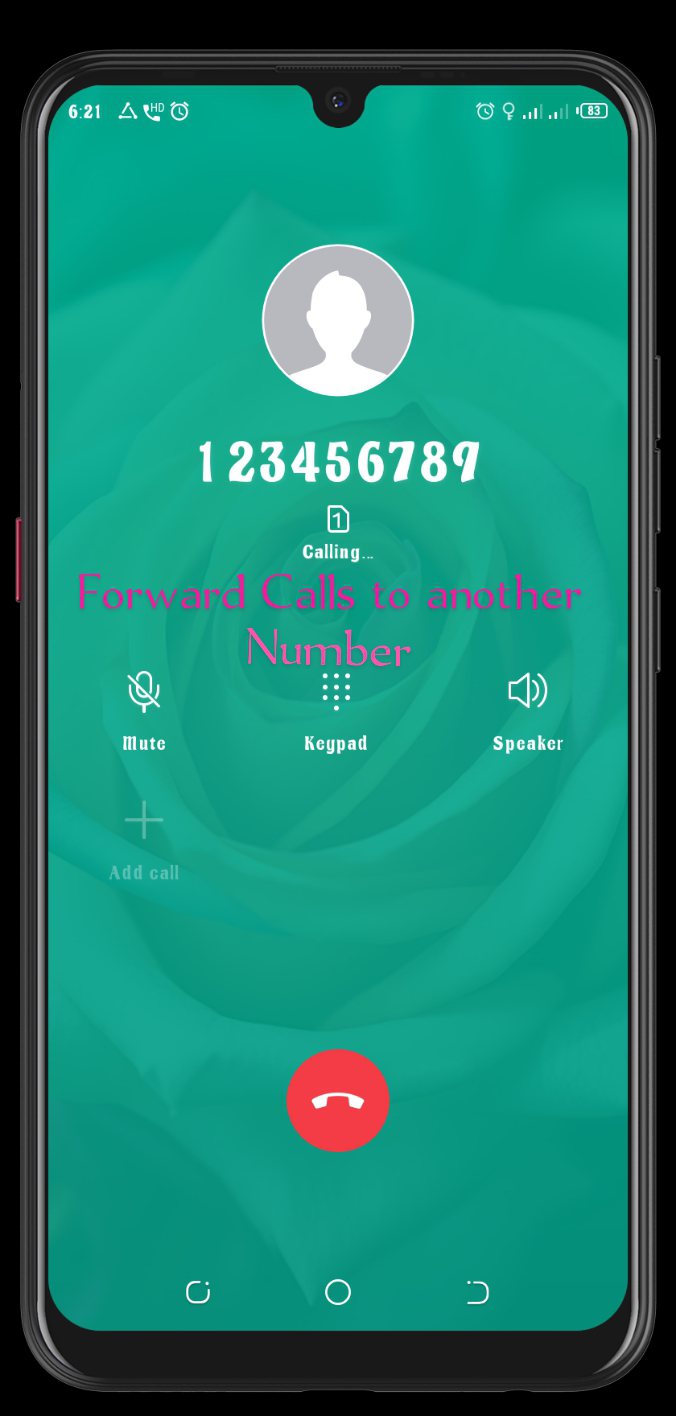
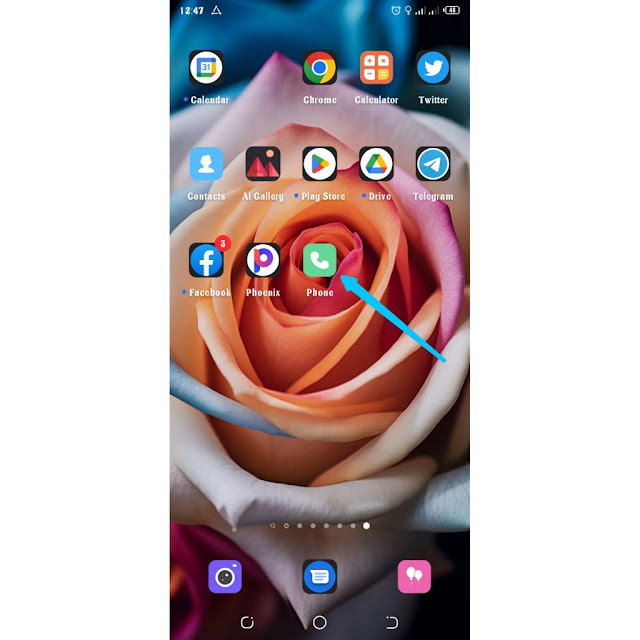
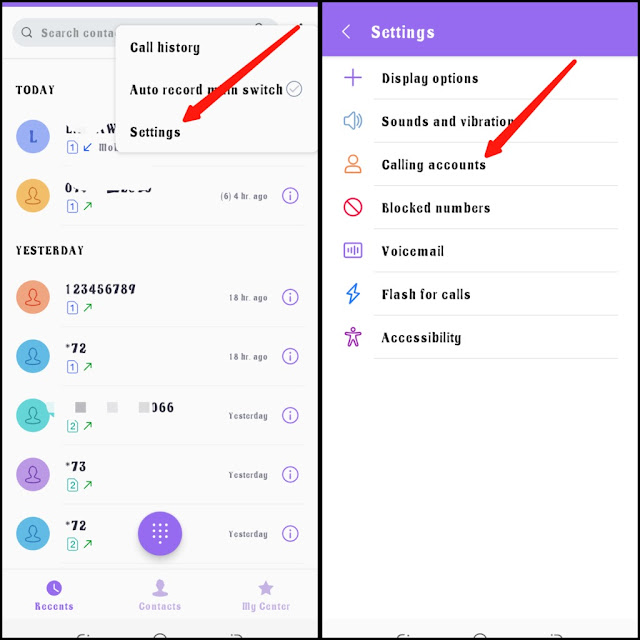
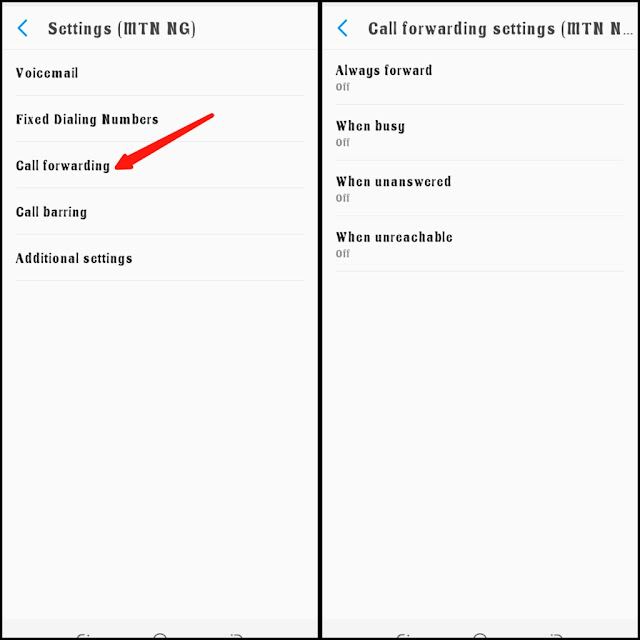




![3 Best Browsers For Android Phones [Tested and Confirmed]](https://blogger.googleusercontent.com/img/b/R29vZ2xl/AVvXsEjCRf5Zv4oH-ozjIzE5KQn_UtZlbL67XXDF8cFY9f06iYtR_QrUb3vDCPuPtt35uyI-gj5ueASBKVsDyhpjnVt5GV_G4mJXypsJj-Bm2apH8210nbrrQUUgnxOurE55dVHfssJCQpAWmmg0tEUQopArCu4DzmiS8kynkI_Y7EJv7Z3-40KH1xsT5ReXgJo/w72-h72-p-k-no-nu/1688908227364logo.png.png)
0 Comments